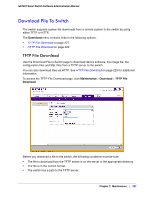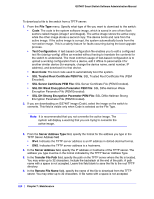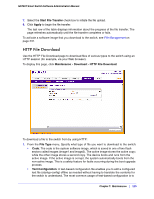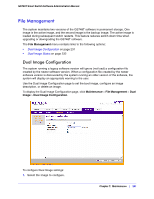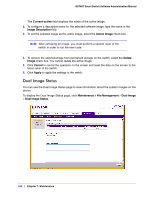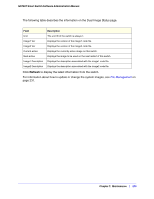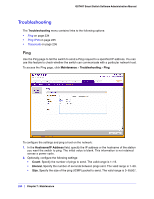Netgear GS748Tv4 GS748Tv4 Software Administration Manual - Page 232
Dual Image Status, Current-active, Image Description, Active Image, Delete, Image, Cancel, Apply
 |
View all Netgear GS748Tv4 manuals
Add to My Manuals
Save this manual to your list of manuals |
Page 232 highlights
GS748T Smart Switch Software Administration Manual The Current-active field displays the name of the active image. 2. To configure a descriptive name for the selected software image, type the name in the Image Description field. 3. To set the selected image as the active image, select the Active Image check box. Note: After activating an image, you must perform a system reset of the switch in order to run the new code. 4. To remove the selected image from permanent storage on the switch, select the Delete Image check box. You cannot delete the active image. 5. Click Cancel to cancel the operation on the screen and reset the data on the screen to the latest value of the switch. 6. Click Apply to apply the settings to the switch. Dual Image Status You can use the Dual Image Status page to view information about the system images on the device. To display the Dual Image Status page, click Maintenance > File Management > Dual Image > Dual Image Status. 232 | Chapter 7: Maintenance