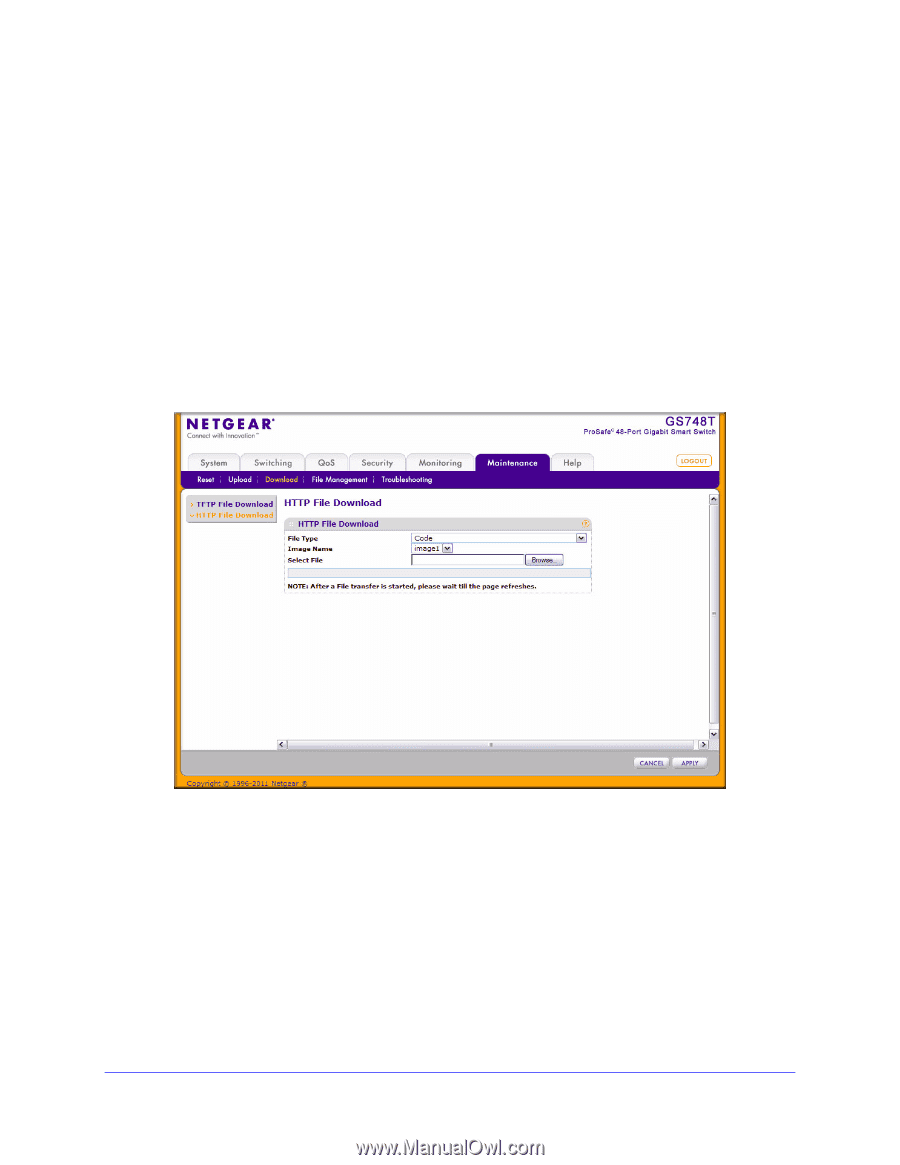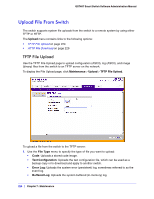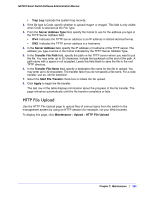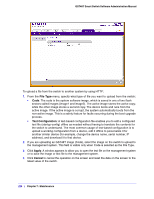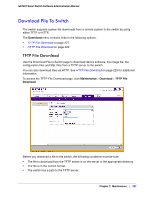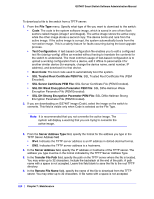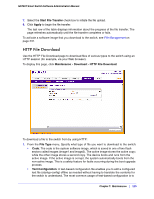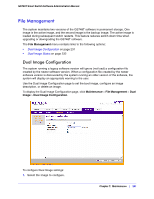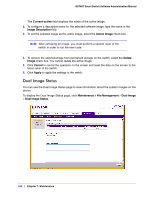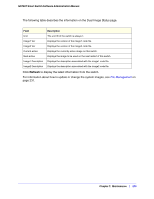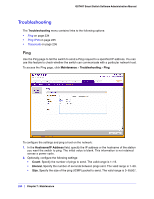Netgear GS748Tv4 GS748Tv4 Software Administration Manual - Page 229
HTTP File Download, File Management
 |
View all Netgear GS748Tv4 manuals
Add to My Manuals
Save this manual to your list of manuals |
Page 229 highlights
GS748T Smart Switch Software Administration Manual 7. Select the Start File Transfer check box to initiate the file upload. 8. Click Apply to begin the file transfer. The last row of the table displays information about the progress of the file transfer. The page refreshes automatically until the file transfer completes or fails. To activate a software image that you download to the switch, see File Management on page 231. HTTP File Download Use the HTTP File Download page to download files of various types to the switch using an HTTP session (for example, via your Web browser). To display this page, click Maintenance > Download > HTTP File Download. To download a file to the switch from by using HTTP: 1. From the File Type menu, Specify what type of file you want to download to the switch: • Code: The code is the system software image, which is saved in one of two flash sectors called images (image1 and image2). The active image stores the active copy; while the other image stores a second copy. The device boots and runs from the active image. If the active image is corrupt, the system automatically boots from the non-active image. This is a safety feature for faults occurring during the boot upgrade process. • Text Configuration: A text-based configuration file enables you to edit a configured text file (startup-config) offline as needed without having to translate the contents for the switch to understand. The most common usage of text-based configuration is to Chapter 7: Maintenance | 229