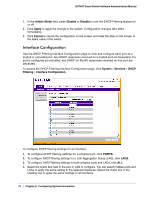Netgear GS748Tv4 GS748Tv4 Software Administration Manual - Page 77
Flow Control, Maximum Frame Size
 |
View all Netgear GS748Tv4 manuals
Add to My Manuals
Save this manual to your list of manuals |
Page 77 highlights
GS748T Smart Switch Software Administration Manual • Admin Mode. Use the menu to select the port control administration state, which can be one of the following: • Enable: The port can participate in the network (default). • Disable: The port is administratively down and does not participate in the network. • Port Speed. Use the menu to select the port's speed and duplex mode. If you select Auto, the duplex mode and speed will be set by the auto-negotiation process. The port's maximum capability (full duplex and 1000 Mbps) will be advertised. Otherwise, your selection will determine the port's duplex mode and transmission rate. The factory default is Auto. • Auto Power-Down Mode. Use the menu to select the port's Green Ethernet mode, which can be one of the following: • Enable: Specifies that if no link partner is present, the port can go down for short periods of time to reduce overall power consumption. The port wakes up periodically to check for link pulses. • Disable: The port does not participate in Green Ethernet mode and provides full power to the port even if there is no link partner. • Physical Status. Indicates the physical port's speed and duplex mode • Link Status. Indicates whether the Link is up or down. • Link Trap. This object determines whether or not to send a trap when link status changes. The factory default is Enable. • Enable: Specifies that the system sends a trap when the link status changes. • Disable: Specifies that the system does not send a trap when the link status changes. • Maximum Frame Size. Specifies the maximum Ethernet frame size the interface supports. The size includes the Ethernet header, CRC, and payload. Any change to the maximum frame size is immediately applied to all interfaces. • MAC Address. Displays the physical address of the specified interface. • PortList Bit Offset. Displays the bit offset value which corresponds to the port when the MIB object type PortList is used to manage in SNMP. • ifIndex. The ifIndex of the interface table entry associated with this port. If the interface field is set to All, this field is blank. 6. Click Cancel to cancel the configuration on the screen and reset the data on the screen to the latest value of the switch. 7. If you make any changes to the page, click Apply to apply the changes to the system. Flow Control IEEE 802.3x flow control works by pausing a port when the port becomes oversubscribed and dropping all traffic for small bursts of time during the congestion condition. This can lead to high-priority and/or network control traffic loss. When IEEE 802.3x flow control is enabled, lower speed switches can communicate with higher speed switches by requesting that the Chapter 3: Configuring Switching Information | 77