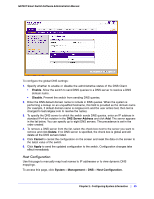Netgear GS748Tv4 GS748Tv4 Software Administration Manual - Page 47
DoS Configuration, Denial of Service Min TCP Hdr Size - factory reset
 |
View all Netgear GS748Tv4 manuals
Add to My Manuals
Save this manual to your list of manuals |
Page 47 highlights
GS748T Smart Switch Software Administration Manual • Enable. Auto-DoS is enabled. 2. Click Apply to send the updated configuration to the switch. Configuration changes occur immediately. 3. Click Cancel to cancel the configuration on the screen and reset the data on the screen to the latest value of the switch. DoS Configuration The DoS Configuration page lets you to select which types of DoS attacks for the switch to monitor and block. To access the DoS Configuration page, click System > Management > Denial of Service > DoS Configuration. To configure individual DoS settings: 1. Select the types of DoS attacks for the switch to monitor and block and configure any associated values, as the following list describes. • Denial of Service SIP=DIP: Enable or disable this option by selecting the corresponding line on the radio button. Enabling SIP=DIP DoS prevention causes the switch to drop packets that have a source IP address equal to the destination IP address. The factory default is disabled. • Denial of Service First Fragment: IP Fragment Offset = 1. Enable or disable this option by selecting the corresponding line on the radio button. Enabling First Fragment DoS prevention causes the switch to drop packets that have an IP fragment offset equal to 1. The factory default is disabled. • Denial of Service Min TCP Hdr Size: Specifies the Min TCP Hdr Size allowed. If First TCP Fragment DoS prevention is enabled, then the switch will drop packets that have a TCP header smaller than this configured Min TCP Hdr Size. The factory default is 20. Chapter 2: Configuring System Information | 47