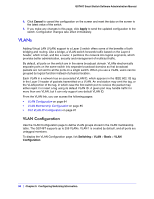Netgear GS748Tv4 GS748Tv4 Software Administration Manual - Page 86
Switching, Advanced, VLAN Membership, Tagged, Group Operations
 |
View all Netgear GS748Tv4 manuals
Add to My Manuals
Save this manual to your list of manuals |
Page 86 highlights
GS748T Smart Switch Software Administration Manual To display the VLAN Membership Configuration page, click Switching > VLAN > Advanced > VLAN Membership. To configure VLAN membership: 1. From the VLAN ID field, select the VLAN to which you want to add ports. 2. Click the orange bar below the VLAN Type field to display the physical ports on the switch. 3. Click the lower orange bar to display the LAGs on the switch. 4. To select the port(s) or LAG(s) to add to the VLAN, click the square below each port or LAG. You can add each interface as a tagged (T) or untagged (U) VLAN member. A blank square means that the port is not a member of the VLAN. • Tagged: Frames transmitted from this port are tagged with the port VLAN ID. • Untagged: Frames transmitted from this port are untagged. Each port can be an untagged member of only one VLAN. By default, all ports are an untagged member of VLAN 1. In the following figure, ports g6, g7, and g8 are being added as tagged members to VLAN 2. 5. Use the Group Operations field to select all the ports and configure them. Possible values are: 86 | Chapter 3: Configuring Switching Information