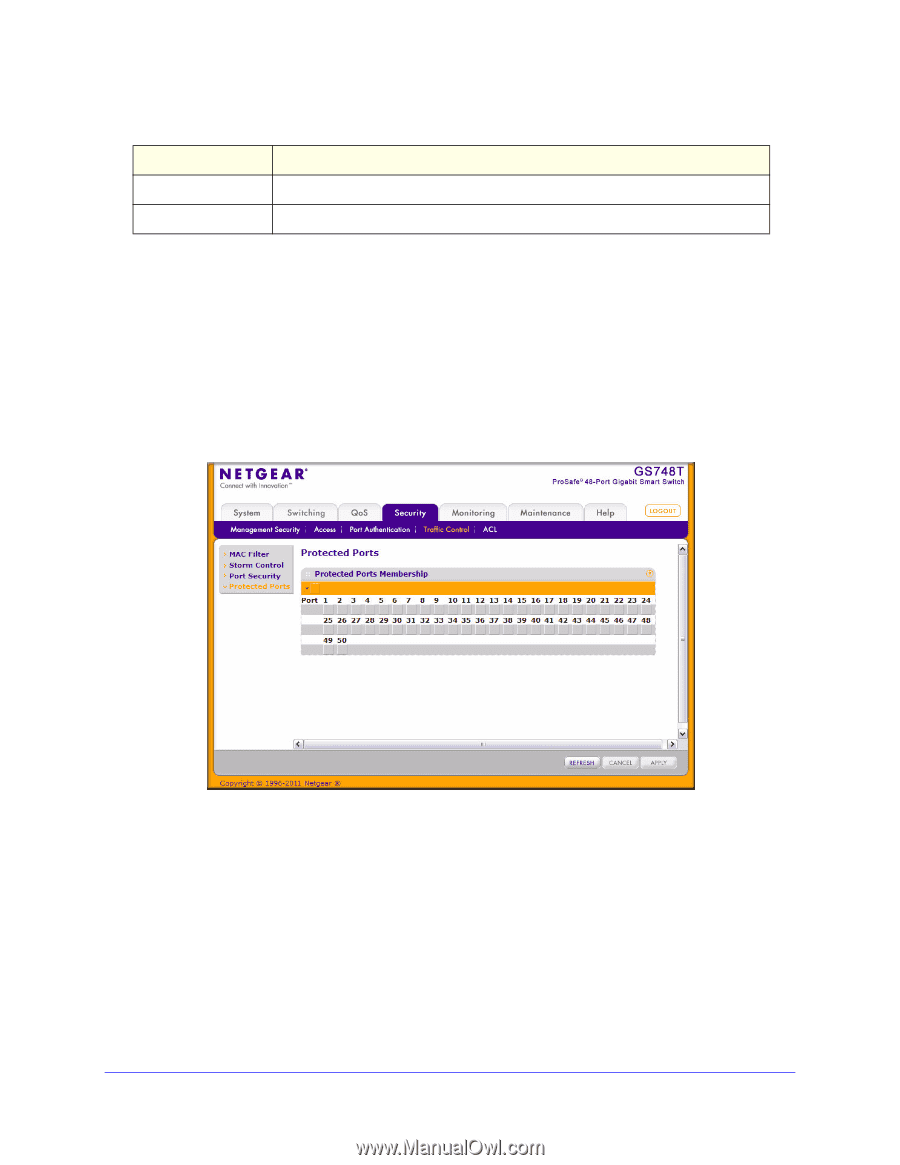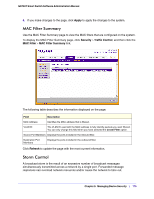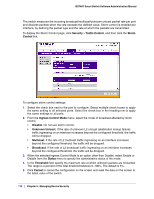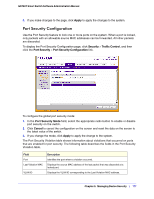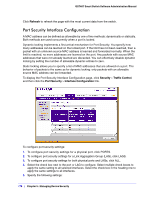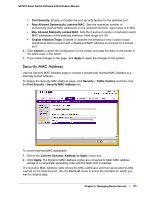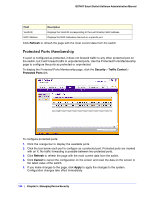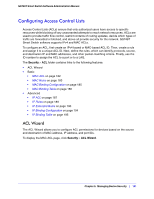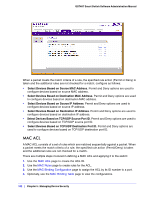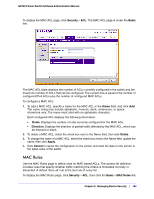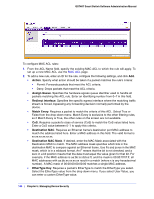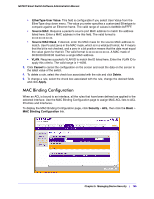Netgear GS748Tv4 GS748Tv4 Software Administration Manual - Page 180
Protected Ports Membership, Refresh, Security, Traffic Control, Protected Ports, Cancel, Apply
 |
View all Netgear GS748Tv4 manuals
Add to My Manuals
Save this manual to your list of manuals |
Page 180 highlights
GS748T Smart Switch Software Administration Manual Field VLAN ID MAC Address Description Displays the VLAN ID corresponding to the Last Violation MAC address. Displays the MAC addresses learned on a specific port. Click Refresh to refresh the page with the most current data from the switch. Protected Ports Membership If a port is configured as protected, it does not forward traffic to any other protected port on the switch, but it will forward traffic to unprotected ports. Use the Protected Ports Membership page to configure the ports as protected or unprotected. To display the Protected Ports Membership page, click the Security > Traffic Control > Protected Ports link. To configure protected ports: 1. Click the orange bar to display the available ports. 2. Click the box below each port to configure as a protected port. Protected ports are marked with an X. No traffic forwarding is possible between two protected ports. 3. Click Refresh to refresh the page with the most current data from the switch. 4. Click Cancel to cancel the configuration on the screen and reset the data on the screen to the latest value of the switch. 5. If you make changes to the page, click Apply to apply the changes to the system. Configuration changes take effect immediately. 180 | Chapter 5: Managing Device Security