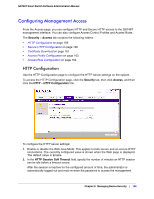Netgear GS748Tv4 GS748Tv4 Software Administration Manual - Page 161
Certificate Download, SSL Version 3, TLS Version 1, Maximum Number of HTTPS Sessions, Cancel, Apply
 |
View all Netgear GS748Tv4 manuals
Add to My Manuals
Save this manual to your list of manuals |
Page 161 highlights
GS748T Smart Switch Software Administration Manual 1. Use the radio buttons in the HTTPS Admin Mode field to enable or disable the Administrative Mode of Secure HTTP. The currently configured value is shown when the Web page is displayed. The default value is Disable. You can only download SSL certificates when the HTTPS Admin mode is disabled. 2. Use the radio buttons in the SSL Version 3 field to enable or disable Secure Sockets Layer Version 3.0. The currently configured value is shown when the Web page is displayed. The default value is Enable. 3. Use the radio buttons in the TLS Version 1 field to enable or disable Transport Layer Security Version 1.0. The currently configured value is shown when the Web page is displayed. The default value is Enable. 4. In the HTTPS Port field, specify the TCP port to use for HTTPS data. The value must be in the range of 1-65535. Port 443 is the default value. The currently configured value is shown when the Web page is displayed. 5. In the HTTPS Session Soft Timeout field, specify the number of minutes an HTTPS session can be idle before a timeout occurs. After the session is inactive for the configured amount of time, the administrator is automatically logged out and must re-enter the password to access the management interface. A value of zero corresponds to an infinite timeout. The default value is 5 minutes. The currently configured value is shown when the Web page is displayed. 6. In the HTTPS Session Hard Timeout field, specify the number of hours an HTTPS session can remain active, regardless of session activity. The value must be in the range of (1-168) hours. The default value is 24 hours. The currently configured value is shown when the Web page is displayed. 7. In the Maximum Number of HTTPS Sessions field, specify the maximum number of HTTPS sessions that can be open at the same time. The value must be in the range of (0-2). The default value is 2. The currently configured value is shown when the Web page is displayed. 8. Click Cancel to cancel the configuration on the screen and reset the data on the screen to the latest value of the switch. 9. If you make changes to the page, click Apply to apply the changes to the system. Certificate Download For the Web server on the switch to accept HTTPS connections from a management station, the Web server needs a public key certificate. You can generate a certificate externally (for example, off-line) and download it to the switch. To display the Certificate Download page, click Security > Access, and then click the HTTPS > Certificate Download link. Downloading SSL Certificates Before you download a file to the switch, the following conditions must be true: • The file to download from the TFTP server is on the server in the appropriate directory. Chapter 5: Managing Device Security | 161