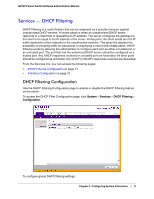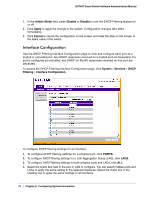Netgear GS748Tv4 GS748Tv4 Software Administration Manual - Page 76
Ports, Port Configuration
 |
View all Netgear GS748Tv4 manuals
Add to My Manuals
Save this manual to your list of manuals |
Page 76 highlights
GS748T Smart Switch Software Administration Manual Ports The pages on the Ports tab allow you to view and monitor the physical port information for the ports available on the switch. From the Ports link, you can access the following pages: • Port Configuration on page 76 • Flow Control on page 77 Port Configuration Use the Port Configuration page to configure the physical interfaces on the switch. To access the Port Configuration page, click Switching > Ports > Port Configuration. To configure port settings: 1. To configure settings for a physical port, click PORTS. 2. To configure settings for a Link Aggregation Group (LAG), click LAGS. 3. To configure settings for both physical ports and LAGs, click ALL. 4. Select the check box next to the port or LAG to configure. You can select multiple ports and LAGs to apply the same setting to the selected interfaces. Select the check box in the heading row to apply the same settings to all interfaces. 5. Configure or view the settings: • Description. Enter the description string to be attached to a port. The string can be up to 64 characters in length. • Port Type. For most ports this field is blank. Otherwise, the possible values are: • MON: Indicates that the port is a monitoring port. For additional information about port monitoring see Port Mirroring on page 219. • LAG: Indicates that the port is a member of a Link Aggregation trunk. For more information see Link Aggregation Groups on page 79. 76 | Chapter 3: Configuring Switching Information