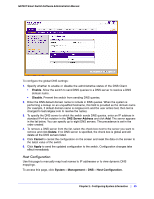Netgear GS748Tv4 GS748Tv4 Software Administration Manual - Page 54
Trap Configuration, Apply, Delete, Cancel, System, SNMP V1/V2, Recipients IP, Version
 |
View all Netgear GS748Tv4 manuals
Add to My Manuals
Save this manual to your list of manuals |
Page 54 highlights
GS748T Smart Switch Software Administration Manual 2. To modify an existing community, select the check box next to the community, change the desired fields, and then click Apply. Configuration changes take effect immediately. 3. To delete a community, select the check box next to the community and click Delete. 4. Click Cancel to cancel the configuration on the screen and reset the data on the screen to the latest value of the switch. Trap Configuration This page displays an entry for every active Trap Receiver. To access this page, click System > SNMP > SNMP V1/V2 > Trap Configuration. To configure SNMP trap settings: 1. To add a host that will receive SNMP traps, enter trap configuration information in the available fields described below, and then click Add. • Recipients IP. The address in x.x.x.x format to receive SNMP traps from this device. • Version. The trap version to be used by the receiver from the menu. • SNMP v1: Uses SNMP v1 to send traps to the receiver. • SNMP v2: Uses SNMP v2 to send traps to the receiver. • Community String. The community string for the SNMP trap packet to be sent to the trap manager. This may be up to 16 characters and is case sensitive. • Status. Select the receiver's status from the menu: • Enable: Send traps to the receiver. • Disable: Do not send traps to the receiver. 54 | Chapter 2: Configuring System Information