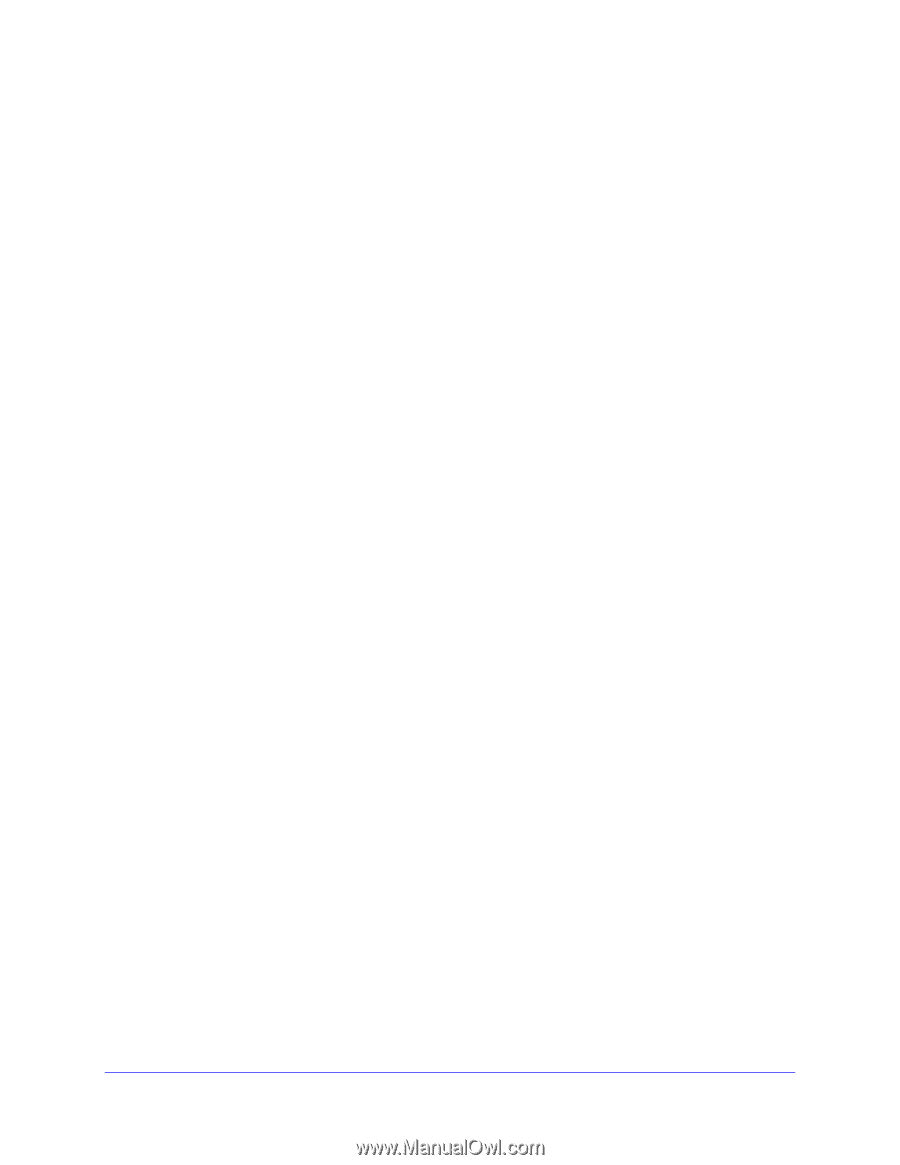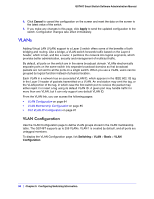Netgear GS748Tv4 GS748Tv4 Software Administration Manual - Page 88
VLAN Only, Admit All, Enable, Disable, Cancel, Apply, Configuring Switching Information
 |
View all Netgear GS748Tv4 manuals
Add to My Manuals
Save this manual to your list of manuals |
Page 88 highlights
GS748T Smart Switch Software Administration Manual 3. To configure PVID settings for both physical ports and LAGs, click ALL. 4. Select the check box next to the interfaces to configure. You can select multiple interfaces to apply the same setting to the selected interfaces. Select the check box in the heading row to apply the same settings to all interfaces. 5. Configure the PVID to assign to untagged or priority tagged frames received on this port. 6. Specify how you want the port to handle untagged and priority tagged frames. Whichever you select, VLAN tagged frames will be forwarded in accordance with the IEEE 802.1Q VLAN standard. The factory default is Admit All. • VLAN Only: The port will discard any untagged or priority tagged frames it receives. • Admit All: Untagged and priority tagged frames received on the port will be accepted and assigned the value of the Port VLAN ID for this port. 7. Specify how you want the port to handle tagged frames: • Enable: A tagged frame will be discarded if this port is not a member of the VLAN identified by the VLAN ID in the tag. In an untagged frame, the VLAN is the Port VLAN ID specified for the port that received this frame. • Disable: All frames are forwarded in accordance with the IEEE 802.1Q VLAN standard. The factory default is Disable. 8. Specify the default 802.1p priority assigned to untagged packets arriving at the port. Possible values are 0-7. 9. Click Cancel to cancel the configuration on the screen and reset the data on the screen to the latest value of the switch. 10. If you make any changes to this page, click Apply to send the updated configuration to the switch. Configuration changes take place immediately. 88 | Chapter 3: Configuring Switching Information