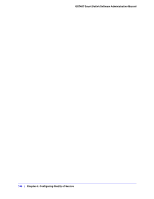Netgear GS748Tv4 GS748Tv4 Software Administration Manual - Page 143
Service Configuration, Mark IP DSCP, Cancel, Apply, Refresh, DiffServ, Advanced, PORTS, Policy
 |
View all Netgear GS748Tv4 manuals
Add to My Manuals
Save this manual to your list of manuals |
Page 143 highlights
GS748T Smart Switch Software Administration Manual • Mark IP DSCP. These packets are marked by DiffServ with the specified DSCP value before being presented to the system forwarding element. This selection requires that the DSCP value field be set. 5. Click Cancel to cancel the configuration on the screen and reset the data on the screen to the latest value of the switch. 6. If you change any of the settings on the page, click Apply to send the updated configuration to the switch. Configuration changes take effect immediately. 7. Click Refresh to refresh the page with the most current data from the switch. Service Configuration Use the Service Configuration page to activate a policy on an interface. To display the page, click QoS > DiffServ > Advanced > Service Configuration. To configure DiffServ policy settings on an interface: 1. To configure DiffServ policy settings for a physical port, click PORTS. 2. To configure DiffServ policy settings for a Link Aggregation Group (LAG), click LAGS. 3. To configure DiffServ policy settings for both physical ports and LAGs, click ALL. 4. Select the check box next to the port or LAG to configure. You can select multiple ports and LAGs to apply the same setting to the selected interfaces. Select the check box in the heading row to apply the same settings to all interfaces. 5. To activate a policy for the selected interface(s) select the policy from the Policy In menu, and then click Apply. Chapter 4: Configuring Quality of Service | 143