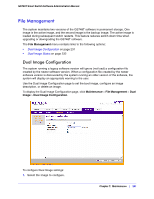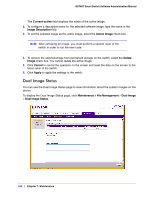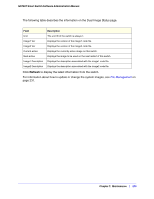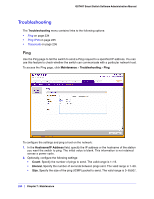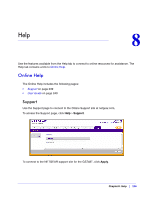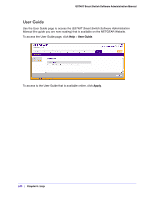Netgear GS748Tv4 GS748Tv4 Software Administration Manual - Page 235
Ping IPv6, Cancel, Apply, Count, Maintenance, Troubleshooting, Hostname/IP Address
 |
View all Netgear GS748Tv4 manuals
Add to My Manuals
Save this manual to your list of manuals |
Page 235 highlights
GS748T Smart Switch Software Administration Manual 3. Click Cancel to cancel the operation on the screen and reset the data on the screen to the latest value of the switch. 4. Click Apply to send the ping. The switch sends the number of pings specified in the Count field, and the results are displayed below the configurable data in the Ping area. • If successful, you will see "Reply From IP/Host: icmp_seq = 0. time = xx usec. Tx = x, Rx = x Min/Max/Avg RTT = x/x/x msec." • If a reply to the ping is not received, you will see "Reply From IP/Host: Destination Unreachable. Tx = x, Rx = 0 Min/Max/Avg RTT = 0/0/0 msec". Ping IPv6 Use the Ping IPv6 page to send a Ping request to a specified Hostname or IPv6 address. You can use this to check whether the switch can communicate with a particular IPv6 station. When you click the Apply button, the switch will send three pings and the results will be displayed below the configurable data. To access the Ping IPv6 page, click Maintenance > Troubleshooting > Ping IPv6. To configure the settings and ping a host on the network: 1. In the Ping field, select either Global or Link Global to select either the global IPv6 Address/Hostname or Link Local Address to ping. 2. In the Hostname/IP Address field, specify the IP address or the hostname of the station you want the switch to ping. The initial value is blank. This information is not retained across a power cycle. 3. Optionally, configure the following settings: Chapter 7: Maintenance | 235