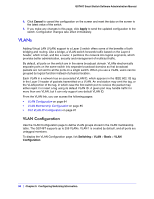Netgear GS748Tv4 GS748Tv4 Software Administration Manual - Page 81
LAG Membership, Cancel, Apply, Switching, Basic, LAG ID, LAG Name, LAG Description, Admin Mode
 |
View all Netgear GS748Tv4 manuals
Add to My Manuals
Save this manual to your list of manuals |
Page 81 highlights
GS748T Smart Switch Software Administration Manual 3. Click Cancel to cancel the configuration on the screen and reset the data on the screen to the latest value of the switch. 4. If you make any changes to this page, click Apply to send the updated configuration to the switch. Configuration changes take effect immediately. LAG Membership Use the LAG Membership page to select two or more full-duplex Ethernet links to be aggregated together to form a link aggregation group (LAG), which is also known as a port-channel. The switch can treat the port-channel as if it were a single link. To access the LAG Membership page, click Switching > LAG > Basic > LAG Membership. To create a LAG: 1. From the LAG ID field, select the LAG to configure. 2. In the LAG Name field, enter the name you want assigned to the LAG. You may enter any string of up to 15 alphanumeric characters. A valid name has to be specified to create the LAG. 3. Optionally, in the LAG Description field, provide a description of the LAG, for example, connects to file server. 4. Specify whether to enable or disable the following: • Admin Mode. Select Enable or Disable from the menu. When the LAG (port channel) is disabled, no traffic will flow and LAGPDUs will be dropped, but the links that form the LAG (port channel) will not be released. The factory default is Enable. • STP Mode. Select the Spanning Tree Protocol Administrative Mode associated with the LAG. • Link Trap. Specify whether you want to have a trap sent when link status changes. The factory default is Disable, which will cause the trap to be sent. Chapter 3: Configuring Switching Information | 81