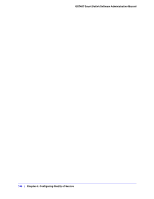Netgear GS748Tv4 GS748Tv4 Software Administration Manual - Page 148
Management Security Settings, Change Password
 |
View all Netgear GS748Tv4 manuals
Add to My Manuals
Save this manual to your list of manuals |
Page 148 highlights
GS748T Smart Switch Software Administration Manual Management Security Settings From the Management Security Settings page, you can configure the login password, Remote Authorization Dial-In User Service (RADIUS) settings, Terminal Access Controller Access Control System (TACACS+) settings, and authentication lists. To display the page, click the Security > Management Security tab. The Management Security folder contains links to the following features: • Change Password on page 148 • RADIUS Configuration on page 149 • Configuring TACACS+ on page 154 • Authentication List Configuration on page 157 Change Password Use the page to change the login password. To display the page, click Security > Management Security > User Configuration > Change Password. To change the login password for the management interface: 1. Specify the current password in the Old Password. The entered password will be displayed in asterisks (*). Passwords are 1-20 alphanumeric characters in length and are case sensitive. 2. Enter the new password. It will not display as it is typed, and only asterisks (*) will show on the screen. Passwords are 1-20 alphanumeric characters in length and are case sensitive. 3. To confirm the password, enter it again to make sure you entered it correctly. This field will not display, but will show asterisks (*) 148 | Chapter 5: Managing Device Security