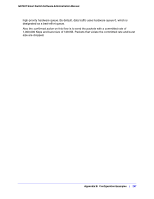Netgear GS748Tv4 GS748Tv4 Software Administration Manual - Page 260
Port Security Interface Configuration, RADIUS Configuration, Authentication List Configuration
 |
View all Netgear GS748Tv4 manuals
Add to My Manuals
Save this manual to your list of manuals |
Page 260 highlights
GS748T Smart Switch Software Administration Manual 3. In the Guest VLAN field for ports g1-g8, enter 150 to assign these ports to the guest VLAN. You can configure additional settings to control access to the network through the ports. See Port Security Interface Configuration on page 178 for information about the settings. 4. Click Apply. 5. From the 802.1X Configuration screen, set the Port Based Authentication State and Guest VLAN Mode to Enable, and then click Apply (See Port Security Configuration on page 177). This example uses the default values for the port authentication settings, but there are several additional settings that you can configure. For example, the EAPOL Flood Mode field allows you to enable the forwarding of EAPoL frames when 802.1X is disabled on the device. 6. From the RADIUS Server Configuration screen, configure a RADIUS server with the following settings: • Server Address: 192.168.10.23 • Secret Configured: Yes • Secret: secret123 • Active: Primary For more information, see RADIUS Configuration on page 149. 7. Click Add. 8. From the Authentication List screen, configure the default List to use RADIUS as the first authentication method (See Authentication List Configuration on page 157). This example enables 802.1X-based port security on the GS748T switch and prompts the hosts connected on ports g1-g8 for an 802.1X-based authentication. The switch passes the authentication information to the configured RADIUS server. 260 | Appendix B: Configuration Examples