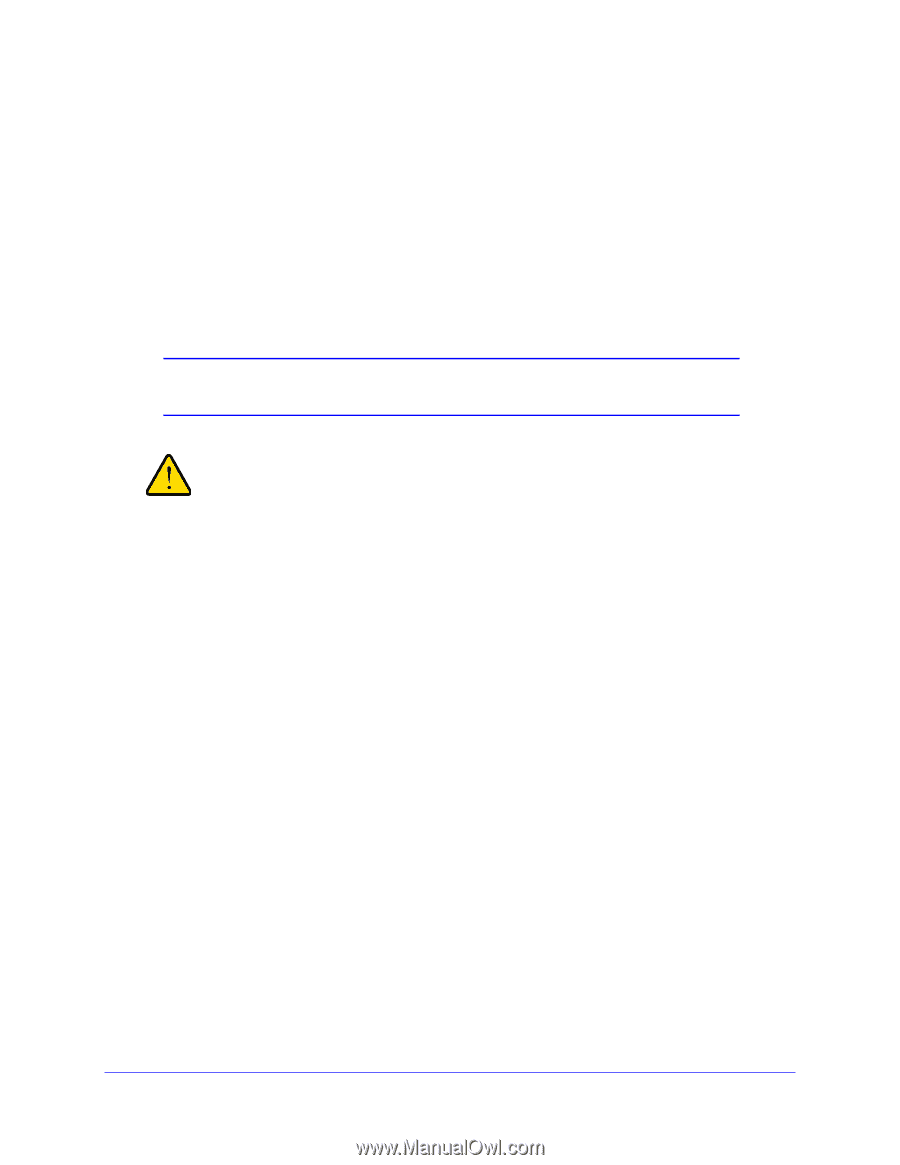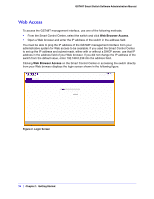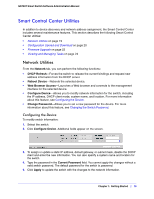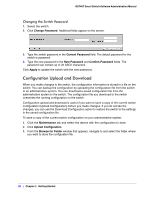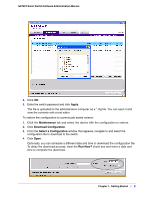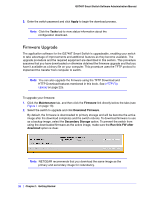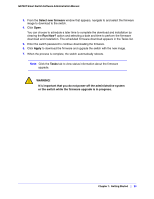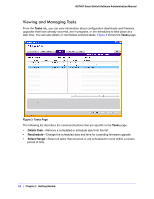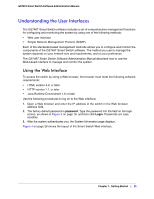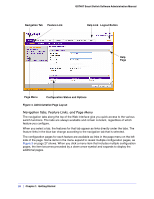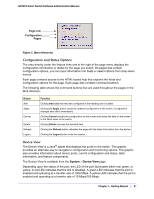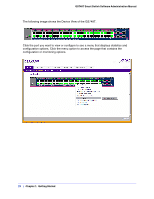Netgear GS748Tv4 GS748Tv4 Software Administration Manual - Page 23
Select new firmware, It is important that you do not power-off the administrative system
 |
View all Netgear GS748Tv4 manuals
Add to My Manuals
Save this manual to your list of manuals |
Page 23 highlights
GS748T Smart Switch Software Administration Manual 3. From the Select new firmware window that appears, navigate to and select the firmware image to download to the switch. 4. Click Open. You can choose to schedule a later time to complete the download and installation by clearing the Run Now? option and selecting a date and time to perform the firmware download and installation. The scheduled firmware download appears in the Tasks list. 5. Enter the switch password to continue downloading the firmware. 6. Click Apply to download the firmware and upgrade the switch with the new image. 7. When the process is complete, the switch automatically reboots. Note: Click the Tasks tab to view status information about the firmware upgrade. WARNING! It is important that you do not power-off the administrative system or the switch while the firmware upgrade is in progress. Chapter 1: Getting Started | 23