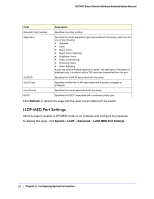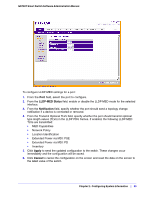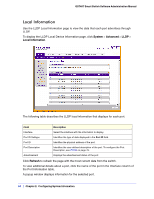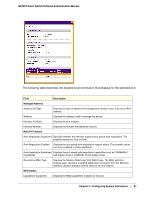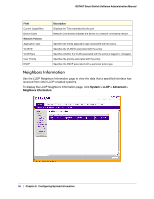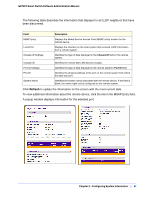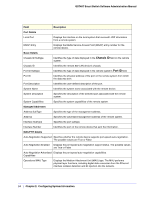Netgear GS748Tv4 GS748Tv4 Software Administration Manual - Page 63
LLDP-MED Status, Notification, Apply, Cancel, Extended Power via MDI: PSE
 |
View all Netgear GS748Tv4 manuals
Add to My Manuals
Save this manual to your list of manuals |
Page 63 highlights
GS748T Smart Switch Software Administration Manual To configure LLDP-MED settings for a port: 1. From the Port field, select the port to configure. 2. From the LLDP-MED Status field, enable or disable the LLDP-MED mode for the selected interface. 3. From the Notification field, specify whether the port should send a topology change notification if a device is connected or removed. 4. From the Transmit Optional TLVs field, specify whether the port should transmit optional type length values (TLVs) in the LLDP PDU frames. If enabled, the following LLDP-MED TLVs are transmitted: • MED Capabilities • Network Policy • Location Identification • Extended Power via MDI: PSE • Extended Power via MDI: PD • Inventory 5. Click Apply to send the updated configuration to the switch. These changes occur immediately and the configuration will be saved. 6. Click Cancel to cancel the configuration on the screen and reset the data on the screen to the latest value of the switch. Chapter 2: Configuring System Information | 63