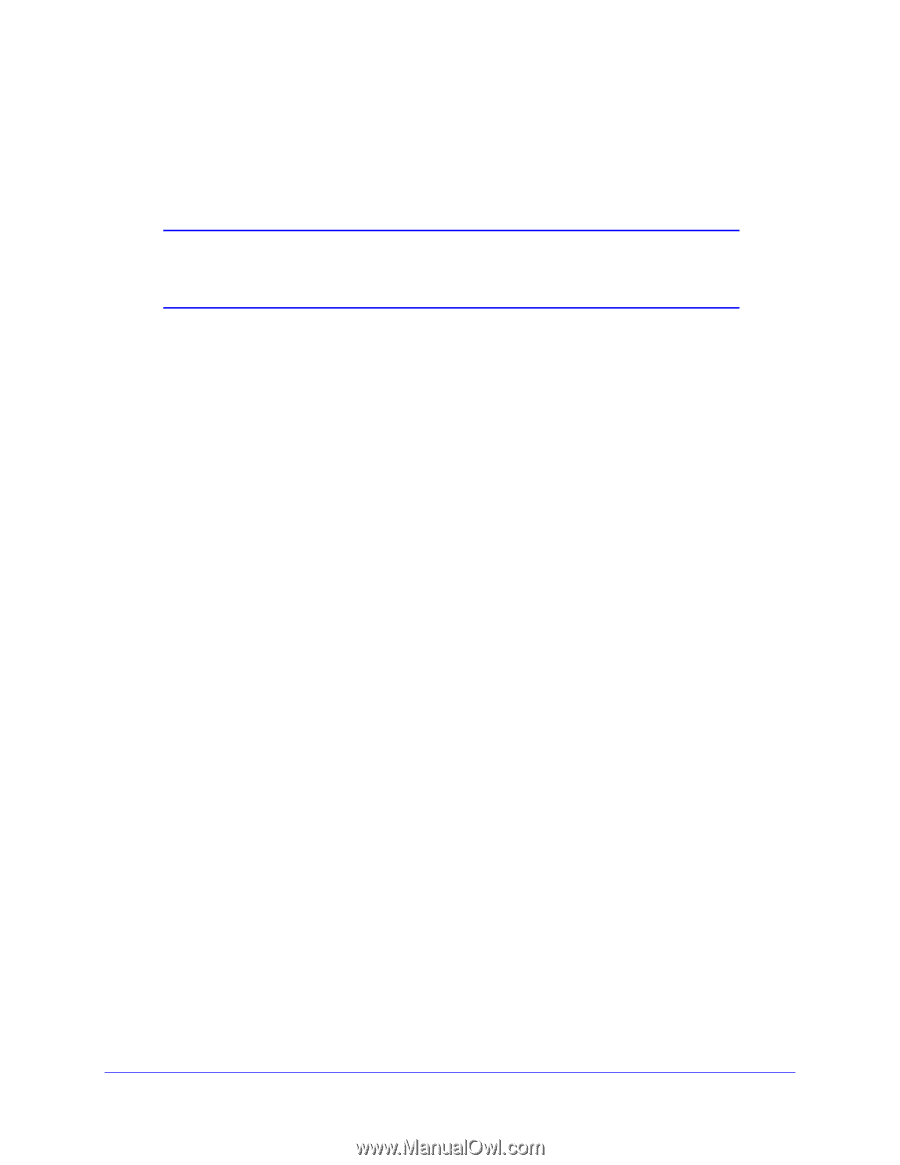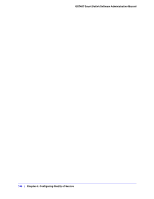Netgear GS748Tv4 GS748Tv4 Software Administration Manual - Page 149
RADIUS Configuration
 |
View all Netgear GS748Tv4 manuals
Add to My Manuals
Save this manual to your list of manuals |
Page 149 highlights
GS748T Smart Switch Software Administration Manual 4. Use the Reset Password field to reset the password to the default value. 5. Click Cancel to cancel the configuration on the screen and reset the data on the screen to the latest value of the switch. 6. If you make changes to the page, click Apply to apply the changes to the system. Note: In the case of a lost password, press the Factory Default Reset button on the front panel for more than one second to restore the factory default. The reset button will only reboot the device. RADIUS Configuration RADIUS servers provide additional security for networks. The RADIUS server maintains a user database, which contains per-user authentication information. The switch passes information to the configured RADIUS server, which can authenticate a user name and password before authorizing use of the network. RADIUS servers provide a centralized authentication method for: • Web Access • Access Control Port (802.1X) The RADIUS folder contains links to the following features: • Global Configuration on page 149 • RADIUS Server Configuration on page 151 • Accounting Server Configuration on page 153 Global Configuration Use the RADIUS Configuration page to add information about one or more RADIUS servers on the network. To access the RADIUS Configuration page, click Security > Management Security > RADIUS > Global Configuration. Chapter 5: Managing Device Security | 149