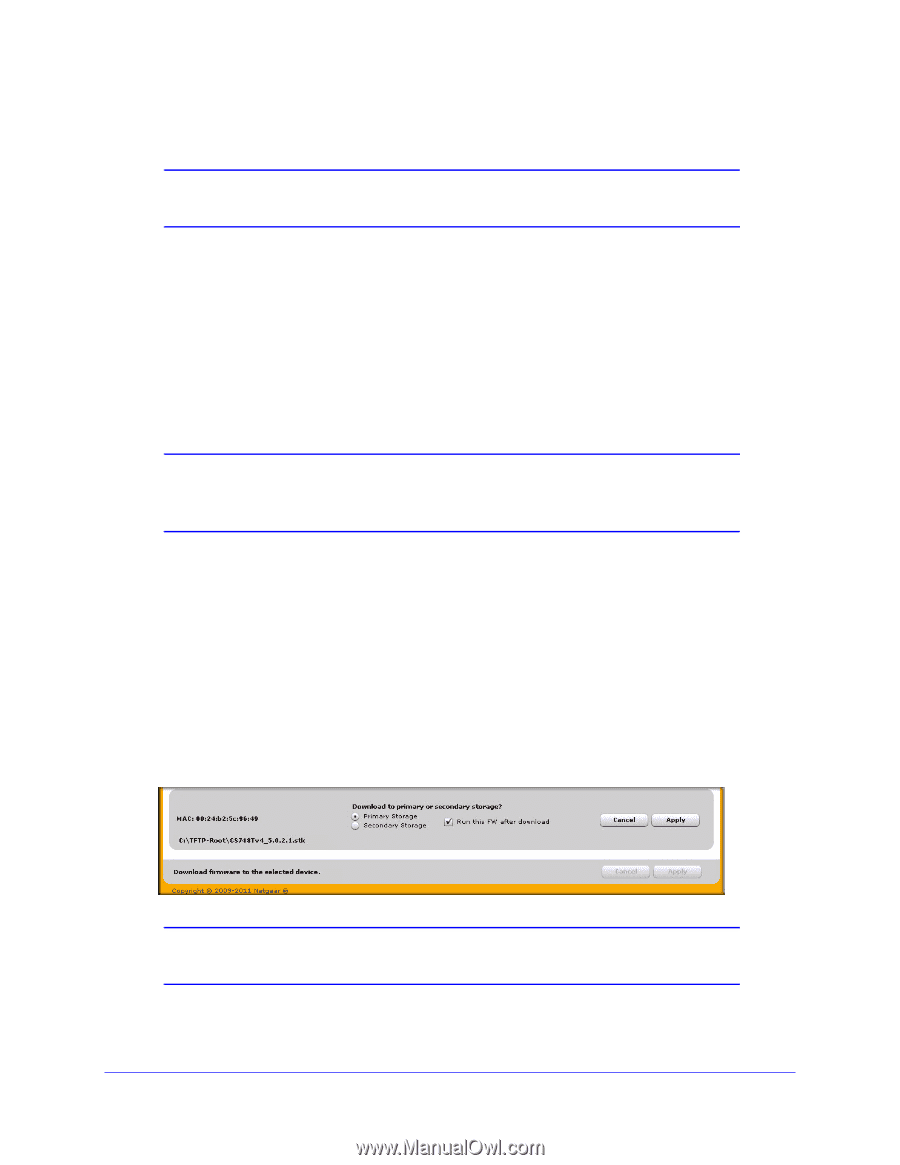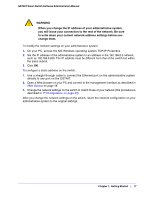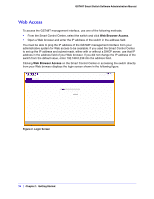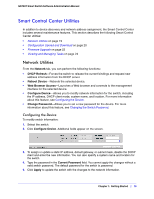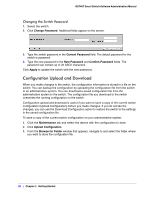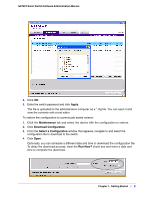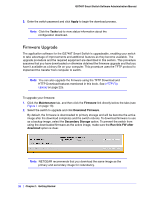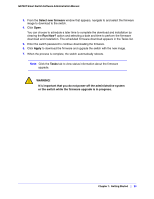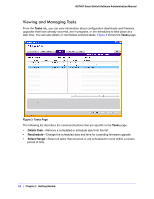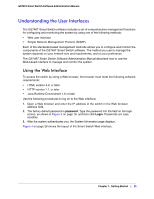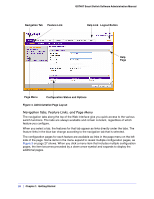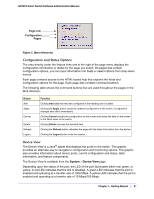Netgear GS748Tv4 GS748Tv4 Software Administration Manual - Page 22
Firmware Upgrade, Apply, Tasks, Maintenance, Firmware, Download Firmware, Secondary Storage
 |
View all Netgear GS748Tv4 manuals
Add to My Manuals
Save this manual to your list of manuals |
Page 22 highlights
GS748T Smart Switch Software Administration Manual 5. Enter the switch password and click Apply to begin the download process. Note: Click the Tasks tab to view status information about the configuration download. Firmware Upgrade The application software for the GS748T Smart Switch is upgradeable, enabling your switch to take advantage of improvements and additional features as they become available. The upgrade procedure and the required equipment are described in this section. This procedure assumes that you have downloaded or otherwise obtained the firmware upgrade and that you have it available as a binary file on your computer. This procedure uses the TFTP protocol to implement the transfer from computer to switch. Note: You can also upgrade the firmware using the TFTP Download and HTTP Download features mentioned in this book. See HTTP File Upload on page 225. To upgrade your firmware: 1. Click the Maintenance tab, and then click the Firmware link directly below the tabs (see Figure 1 on page 13). 2. Select the switch to upgrade and click Download Firmware. By default, the firmware is downloaded to primary storage and will be become the active image after the download completes and the switch reboots. To download firmware to use as a backup image, select the Secondary Storage option. To prevent the switch from using the downloaded firmware as the active image, make sure the Run this FW after download option is clear. Note: NETGEAR recommends that you download the same image as the primary and secondary image for redundancy. 22 | Chapter 1: Getting Started