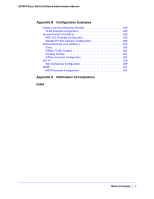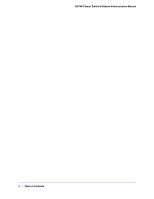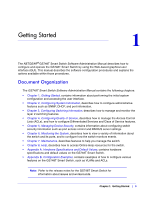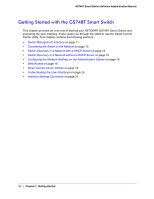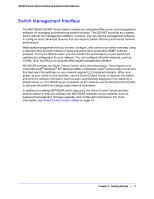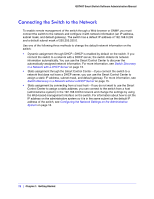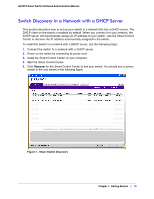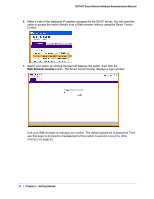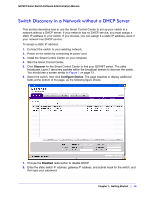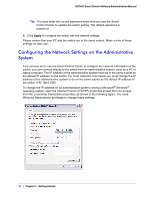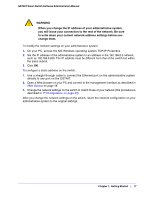Netgear GS748Tv4 GS748Tv4 Software Administration Manual - Page 12
Connecting the Switch to the Network, Switch Discovery in a Network without a DHCP Server - default ip
 |
View all Netgear GS748Tv4 manuals
Add to My Manuals
Save this manual to your list of manuals |
Page 12 highlights
GS748T Smart Switch Software Administration Manual Connecting the Switch to the Network To enable remote management of the switch through a Web browser or SNMP, you must connect the switch to the network and configure it with network information (an IP address, subnet mask, and default gateway). The switch has a default IP address of 192.168.0.239 and a default subnet mask of 255.255.255.0. Use one of the following three methods to change the default network information on the switch: • Dynamic assignment through DHCP-DHCP is enabled by default on the switch. If you connect the switch to a network with a DHCP server, the switch obtains its network information automatically. You can use the Smart Control Center to discover the automatically-assigned network information. For more information, see Switch Discovery in a Network with a DHCP Server on page 13. • Static assignment through the Smart Control Center-If you connect the switch to a network that does not have a DHCP server, you can use the Smart Control Center to assign a static IP address, subnet mask, and default gateway. For more information, see Switch Discovery in a Network without a DHCP Server on page 15. • Static assignment by connecting from a local host-If you do not want to use the Smart Control Center to assign a static address, you can connect to the switch from a host (administrative system) in the 192.168.0.0/24 network and change the settings by using the Web-based management interface on the switch. For information about how to set the IP address on the administrative system so it is in the same subnet as the default IP address of the switch, see Configuring the Network Settings on the Administrative System on page 16. 12 | Chapter 1: Getting Started