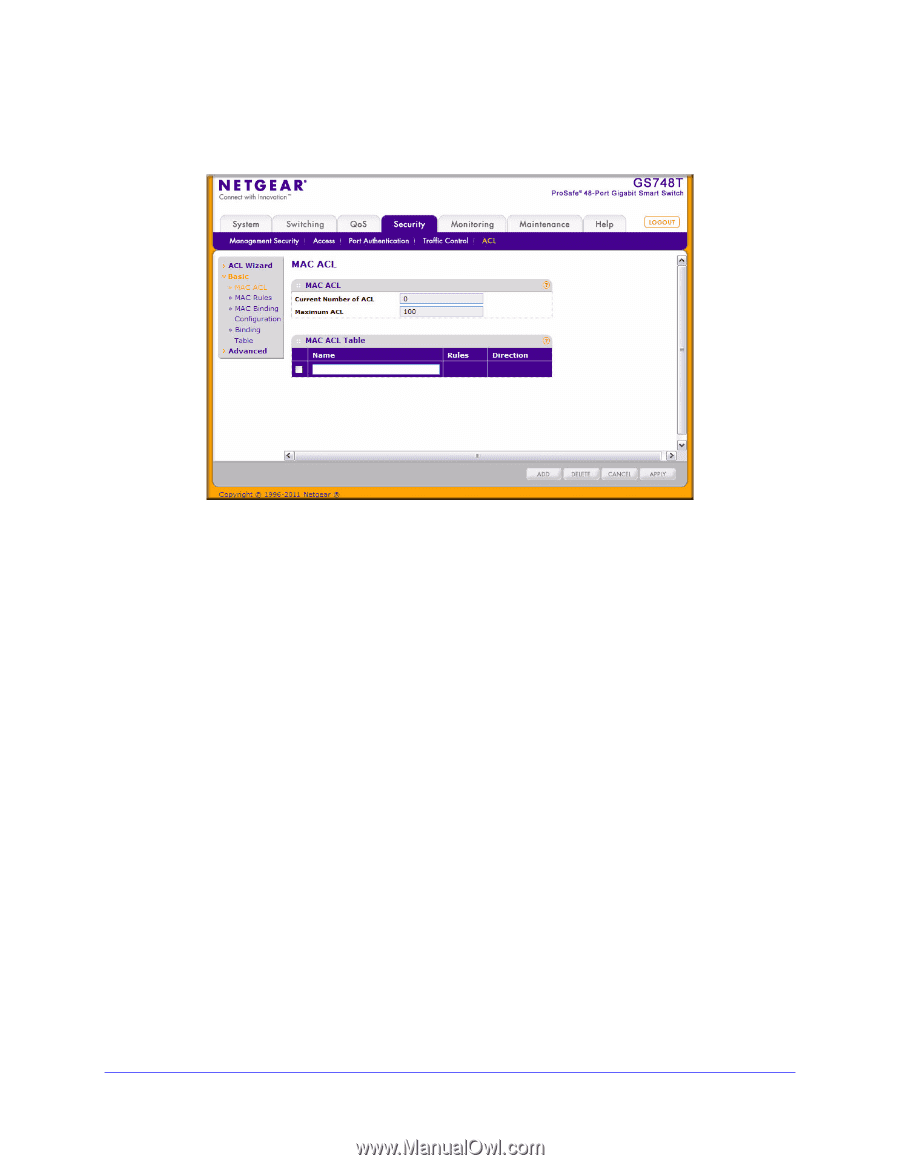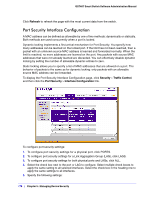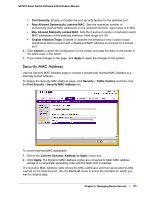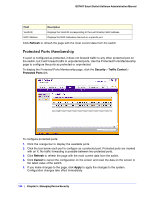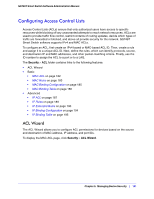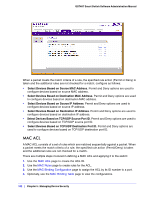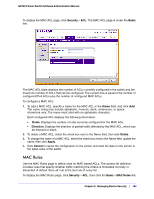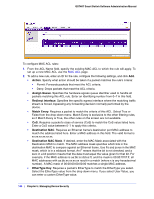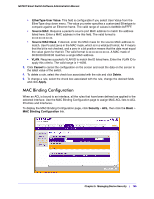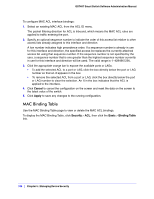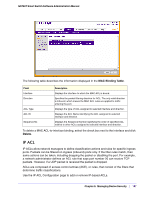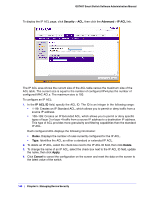Netgear GS748Tv4 GS748Tv4 Software Administration Manual - Page 183
MAC Rules, Security, Basic, Rules, Direction, Delete, Apply., Cancel
 |
View all Netgear GS748Tv4 manuals
Add to My Manuals
Save this manual to your list of manuals |
Page 183 highlights
GS748T Smart Switch Software Administration Manual To display the MAC ACL page, click Security > ACL. The MAC ACL page is under the Basic link. The MAC ACL table displays the number of ACLs currently configured in the switch and the maximum number of ACLs that can be configured. The current size is equal to the number of configured IPv4 ACLs plus the number of configured MAC ACLs. To configure a MAC ACL: 1. To add a MAC ACL, specify a name for the MAC ACL in the Name field, and click Add. The name string may include alphabetic, numeric, dash, underscore, or space characters only. The name must start with an alphabetic character. Each configured ACL displays the following information: • Rules. Displays the number of rules currently configured for the MAC ACL. • Direction. Displays the direction of packet traffic affected by the MAC ACL, which can be Inbound or blank. 2. To delete a MAC ACL, select the check box next to the Name field, then click Delete. 3. To change the name of a MAC ACL, select the check box next to the Name field, update the name, then click Apply. 4. Click Cancel to cancel the configuration on the screen and reset the data on the screen to the latest value of the switch. MAC Rules Use the MAC Rules page to define rules for MAC-based ACLs. The access list definition includes rules that specify whether traffic matching the criteria is forwarded normally or discarded. A default 'deny all' rule is the last rule of every list. To display the MAC Rules page, click Security > ACL, then click the Basic > MAC Rules link. Chapter 5: Managing Device Security | 183