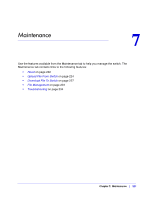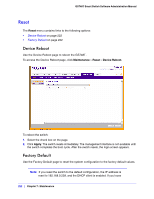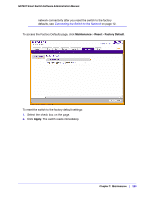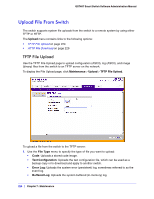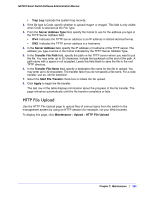Netgear GS748Tv4 GS748Tv4 Software Administration Manual - Page 220
Session Mode, Destination Port
 |
View all Netgear GS748Tv4 manuals
Add to My Manuals
Save this manual to your list of manuals |
Page 220 highlights
GS748T Smart Switch Software Administration Manual To access the Multiple Port Mirroring page, click Monitoring > Port Mirroring. To configure Port Mirroring: 1. Select the check box next to a port to configure it as a source port. 2. In the Destination Port field, specify the port to which port traffic is be copied. Use the g1, g2,...format to specify the port. You can configure only one destination port on the system. 3. From the Session Mode menu, select the mode for port mirroring on the selected port: • Enable. Multiple Port Mirroring is active on the selected port. • Disable. Port mirroring is not active on the selected port, but the mirroring information is retained. 4. From the Mirror Direction menu, specify the direction of the Traffic to be mirrored from the configured mirrored port(s). The default value is Tx and Rx. • Tx and Rx. Enable both transmitting and receiving on the selected ports. • Tx only. Enable only transmitting on the selected ports. • Rx only. Enable only receiving on the selected ports. 5. Click Apply to apply the settings to the system. If the port is configured as a source port, the Mirroring Port field value is Mirrored. 6. To delete a mirrored port, select the check box next to the mirrored port, and then click Delete. 7. Click Cancel to cancel the configuration on the screen and reset the data on the screen to the latest value of the switch. 220 | Chapter 6: Monitoring the System