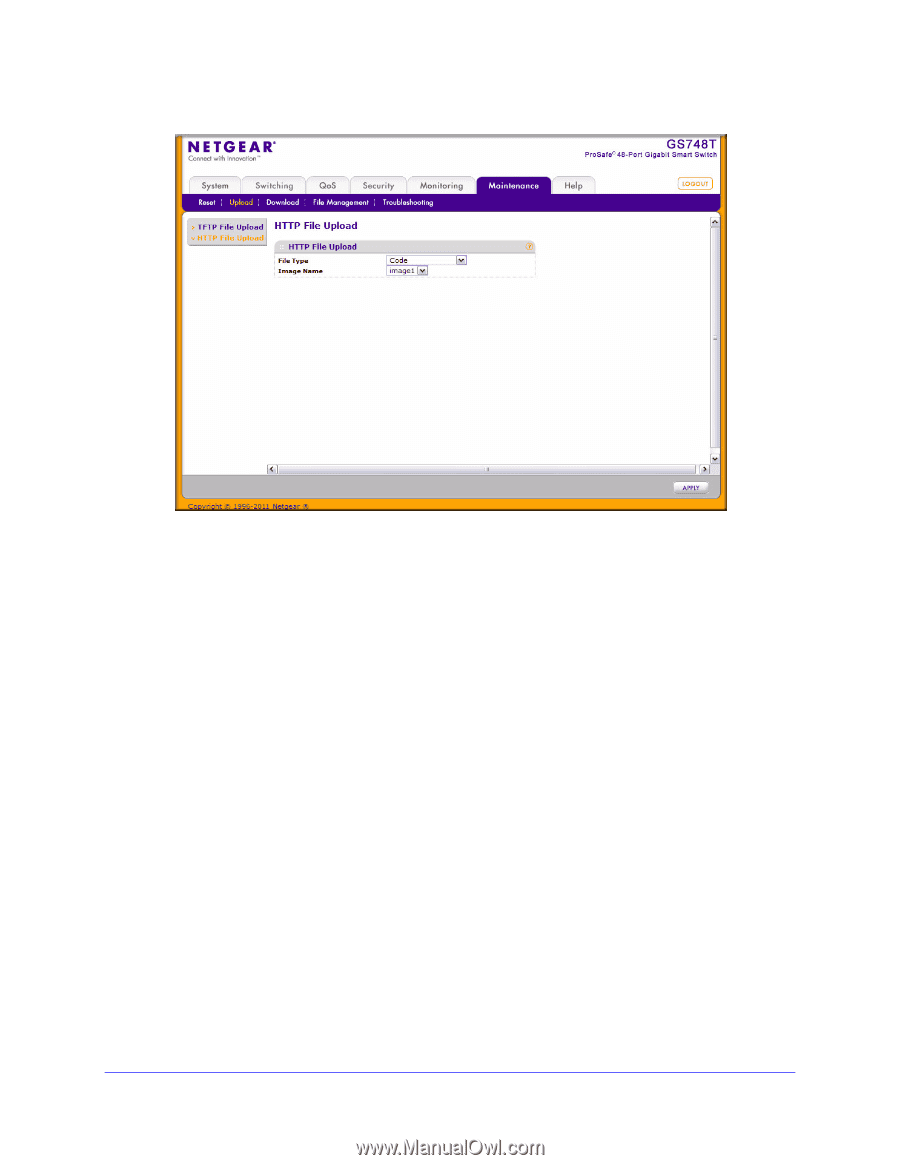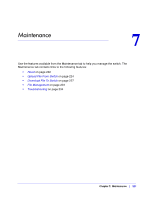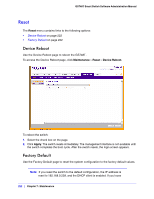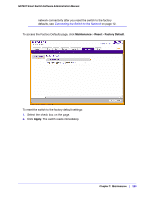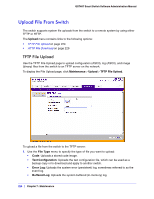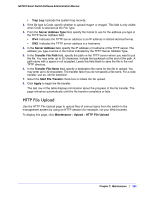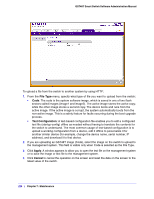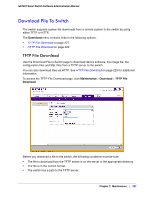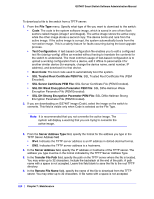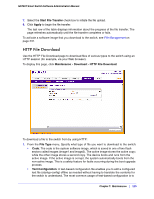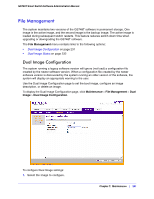Netgear GS748Tv4 GS748Tv4 Software Administration Manual - Page 226
File Type, Text Configuration, Apply, Cancel, If you are uploading an GS748T image Code
 |
View all Netgear GS748Tv4 manuals
Add to My Manuals
Save this manual to your list of manuals |
Page 226 highlights
GS748T Smart Switch Software Administration Manual To upload a file from the switch to another system by using HTTP: 1. From the File Type menu, specify what type of file you want to upload from the switch: • Code: The code is the system software image, which is saved in one of two flash sectors called images (image1 and image2). The active image stores the active copy; while the other image stores a second copy. The device boots and runs from the active image. If the active image is corrupt, the system automatically boots from the non-active image. This is a safety feature for faults occurring during the boot upgrade process. • Text Configuration: A text-based configuration file enables you to edit a configured text file (startup-config) offline as needed without having to translate the contents for the switch to understand. The most common usage of text-based configuration is to upload a working configuration from a device, edit it offline to personalize it for another similar device (for example, change the device name, serial number, IP address), and download it to that device. 2. If you are uploading an GS748T image (Code), select the image on the switch to upload to the management system. This field is visible only when Code is selected as the File Type. 3. Click Apply. A window appears to allow you to open the text file on the management system or to save the image or text file to the management system. 4. Click Cancel to cancel the operation on the screen and reset the data on the screen to the latest value of the switch. 226 | Chapter 7: Maintenance