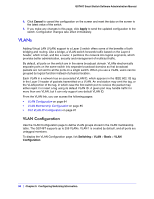Netgear GS748Tv4 GS748Tv4 Software Administration Manual - Page 80
LAG Name, Description, LAG ID, Link Trap, Admin Mode, STP Mode., LAG Type, Active Ports, LAG State
 |
View all Netgear GS748Tv4 manuals
Add to My Manuals
Save this manual to your list of manuals |
Page 80 highlights
GS748T Smart Switch Software Administration Manual To configure LAG settings: 1. Select the check box next to the LAG to configure. You can select multiple LAGs to apply the same setting to the selected interfaces. Select the check box in the heading row to apply the same settings to all interfaces. 2. Configure or view the following settings: • LAG Name. Specify the name you want assigned to the LAG. You may enter any string of up to 15 alphanumeric characters. A valid name has to be specified in order to create the LAG • Description. Specify the Description string to be attached to a LAG. It can be up to 64 characters in length. • LAG ID. Displays the number assigned to the LAG. This field is read-only. • Link Trap. Specify whether you want to have a trap sent when link status changes. The factory default is Disable, which will cause the trap to be sent. • Admin Mode. Select Enable or Disable from the menu. When the LAG (port channel) is disabled, no traffic will flow and LAGPDUs will be dropped, but the links that form the LAG (port channel) will not be released. The factory default is Enable. • STP Mode. Select the Spanning Tree Protocol Administrative Mode associated with the LAG. • LAG Type. Specifies whether the LAG is configured as a Static or LACP port. When the LAG is static, it does not transmit or process received LAGPDUs, for example the member ports do not transmit LAGPDUs and all the LAGPDUs it may receive are dropped. The default is Static. • Active Ports. A listing of the ports that are actively participating members of this Port Channel. A maximum of 8 ports can be assigned to a port channel. • LAG State. Indicates whether the link is Up or Down. 80 | Chapter 3: Configuring Switching Information