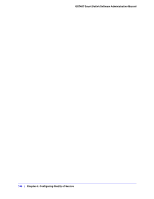Netgear GS748Tv4 GS748Tv4 Software Administration Manual - Page 151
RADIUS Server Configuration, Server Address
 |
View all Netgear GS748Tv4 manuals
Add to My Manuals
Save this manual to your list of manuals |
Page 151 highlights
GS748T Smart Switch Software Administration Manual 3. From the Accounting Mode menu, select whether the RADIUS accounting mode is enabled or disabled on the current server. 4. Click Cancel to cancel the configuration on the screen and reset the data on the screen to the latest value of the switch. 5. If you make changes to the page, click Apply to apply the changes to the system. RADIUS Server Configuration Use the RADIUS Server Configuration page to view and configure various settings for the current RADIUS server configured on the system. To access the RADIUS Server Configuration page, click Security > Management Security, and then click the RADIUS > Server Configuration link. To configure a RADIUS server: 1. To add a RADIUS server, specify the settings the following list describes, and click Add. • In the Server Address field, specify the IP address of the RADIUS server to add. • In the Authentication Port field, specify the UDP port number the server uses to verify the RADIUS server authentication. The valid range is 0-65535. • From the Secret Configured menu, select Yes to add a RADIUS secret in the next field. You must select Yes before you can configure the RADIUS secret. After you add the RADIUS server, this field indicates whether the shared secret for this server has been configured. • In the Secret field, type the shared secret text string used for authenticating and encrypting all RADIUS communications between the switch and the RADIUS server. This secret must match the RADIUS encryption. • From the Active menu, specify whether the server is a Primary or Secondary server. • From the Message Authenticator menu, enable or disable the message authenticator attribute for the selected server. Chapter 5: Managing Device Security | 151