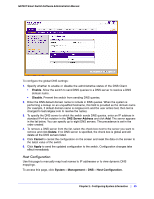Netgear GS748Tv4 GS748Tv4 Software Administration Manual - Page 51
Green Ethernet Configuration, System, Management, Auto Power Down Mode, Enable, Disable, Apply
 |
View all Netgear GS748Tv4 manuals
Add to My Manuals
Save this manual to your list of manuals |
Page 51 highlights
GS748T Smart Switch Software Administration Manual Green Ethernet Configuration Use this page to configure Green Ethernet features. Using the Green Ethernet features allows for power consumption savings. To access this page, click System > Management > Green Ethernet Configuration. To configure the Green Ethernet feature: 1. Enable or disable the Auto Power Down Mode. • Enable. When the port link is down, the PHY will automatically go down for a short period of time and then wake up to check link pulses. This allows the port to continue to perform auto-negotiation while consuming less power when no link partner is present. • Disable. Provide full power to the PHY even if no link partner is present. 2. Click Apply to send the updated configuration to the switch. Configuration changes take effect immediately. Chapter 2: Configuring System Information | 51