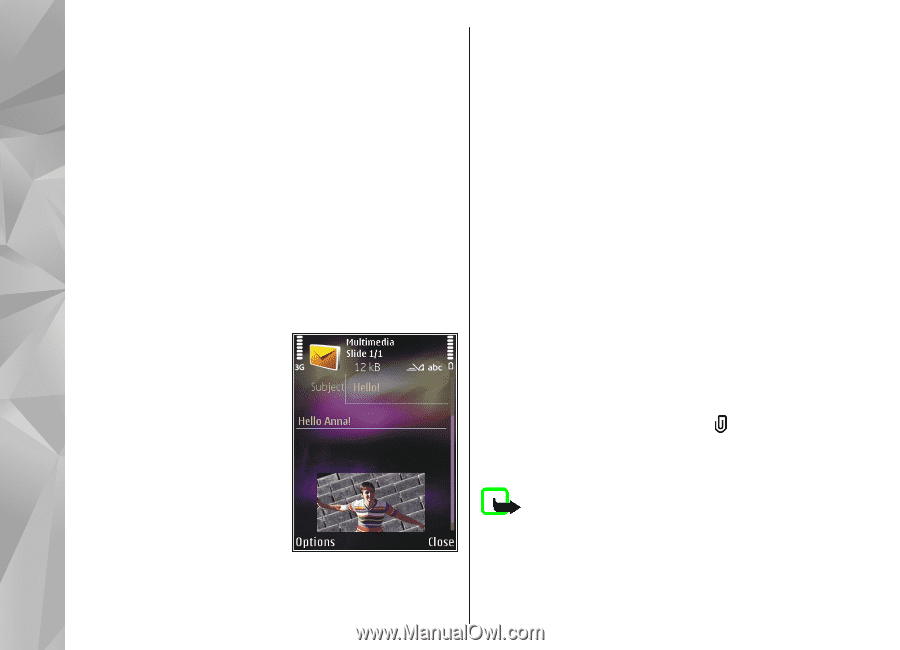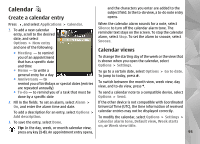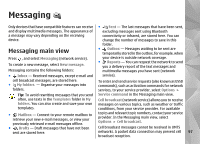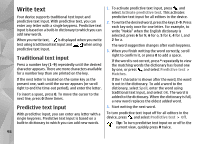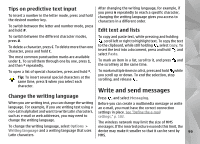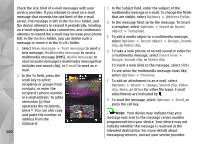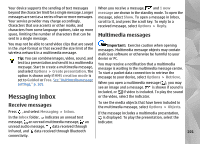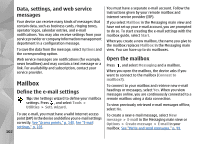Nokia n95 8gb User Guide - Page 101
a template, select, In the message field, write the message. To insert
 |
UPC - 758478012215
View all Nokia n95 8gb manuals
Add to My Manuals
Save this manual to your list of manuals |
Page 101 highlights
Check the size limit of e-mail messages with your service provider. If you attempt to send an e-mail message that exceeds the size limit of the e-mail server, the message is left in the Outbox folder, and the device attempts to resend it periodically. Sending an e-mail requires a data connection, and continuous attemps to resend the e-mail may increase your phone bill. In the Outbox folder, you can delete such a message or move it to the Drafts folder. 1. Select New message > Text message to send a text message, Multimedia message to send a multimedia message (MMS), Audio message to send an audio message (a multimedia message that includes one sound clip), or E-mail to send an email. 2. In the To field, press the scroll key to select recipients or groups from contacts, or enter the recipient's phone number or e-mail address. To add a semicolon (;) that separates the recipients, press *. You can also copy and paste the number or address from the clipboard. 100 3. In the Subject field, enter the subject of the multimedia message or e-mail. To change the fields that are visible, select Options > Address fields. 4. In the message field, write the message. To insert a template, select Options > Insert or Insert object > Template. 5. To add a media object to a multimedia message, select Options > Insert object > Image, Sound clip, or Video clip. 6. To take a new picture or record sound or video for a multimedia message, select Insert new > Image, Sound clip, or Video clip. To insert a new slide to the message, select Slide. To see what the multimedia message looks like, select Options > Preview. 7. To add an attachment to an e-mail, select Options > Insert > Image, Sound clip, Video clip, Note, or Other for other file types. E-mail attachments are indicated by . 8. To send the message, select Options > Send, or press the call key. Note: Your device may indicate that your message was sent to the message center number programmed into your device. Your device may not indicate whether the message is received at the intended destination. For more details about messaging services, contact your service provider.