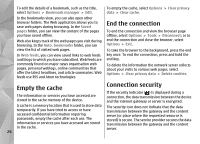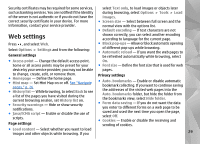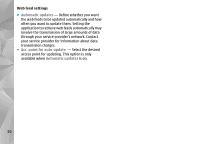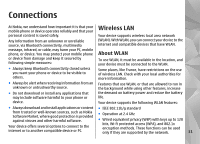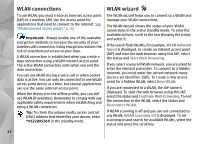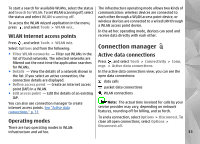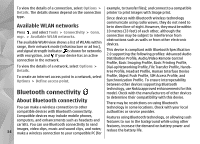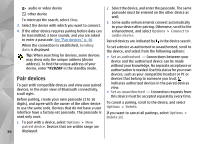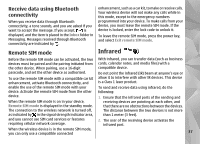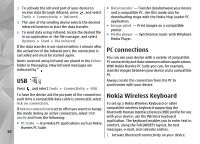Nokia n95 8gb User Guide - Page 34
WLAN internet access points, Operating modes, Connection manager, Active data connections - display
 |
UPC - 758478012215
View all Nokia n95 8gb manuals
Add to My Manuals
Save this manual to your list of manuals |
Page 34 highlights
To start a search for available WLANs, select the status and Search for WLAN. To set WLAN scanning off, select the status and select WLAN scanning off. To access the WLAN wizard application in the menu, press , and select Tools > WLAN wiz.. WLAN internet access points The infrastructure operating mode allows two kinds of communication: wireless devices are connected to each other through a WLAN access point device, or wireless devices are connected to a wired LAN through a WLAN access point device. In the ad hoc operating mode, devices can send and receive data directly with each other. Press , and select Tools > WLAN wiz. Select Options and from the following: Connection manager ● Filter WLAN networks - Filter out WLANs in the list of found networks. The selected networks are filtered out the next time the application searches for WLANs. Active data connections Press , and select Tools > Connectivity > Conn. mgr. > Active data connections. ● Details - View the details of a network shown in In the active data connections view, you can see the the list. If you select an active connection, the open data connections: connection details are displayed. ● Define access point - Create an internet access point (IAP) in a WLAN. data calls packet data connections ● Edit access point - Edit the details of an existing WLAN connections IAP. You can also use connection manager to create internet access points. See "Active data connections," p. 33. Note: The actual time invoiced for calls by your service provider may vary, depending on network features, rounding off for billing, and so forth. Operating modes To end a connection, select Options > Disconnect. To close all open connections, select Options > There are two operating modes in WLAN: Disconnect all. infrastructure and ad hoc. 33