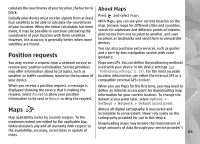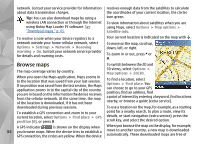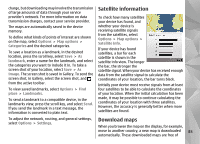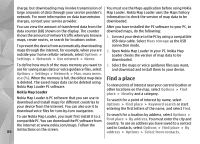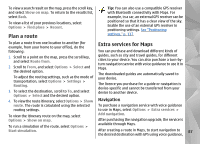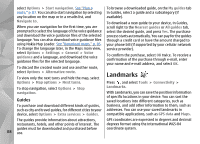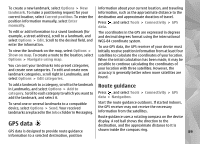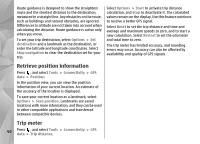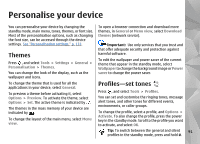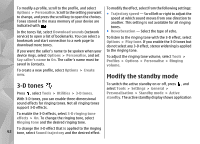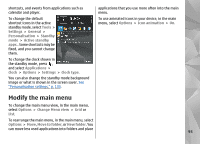Nokia n95 8gb User Guide - Page 89
Guides, Landmarks
 |
UPC - 758478012215
View all Nokia n95 8gb manuals
Add to My Manuals
Save this manual to your list of manuals |
Page 89 highlights
select Options > Start navigation. See "Plan a route," p. 87. You can also start navigation by selecting any location on the map or in a results list, and Navigate to. When you use navigation for the first time, you are prompted to select the language of the voice guidance and download the voice guidance files of the selected language. You can also download voice guidance files using Nokia Map Loader. See "Download maps," p. 85. To change the language later, in the Maps main view, select Options > Settings > General > Voice guidance and a language, and download the voice guidance files for the selected language. To discard the created route and use another route, select Options > Alternative route. To view only the next turns and hide the map, select Options > Map options > Next turns. To stop navigation, select Options > Stop navigation. Guides To purchase and download different kinds of guides, such as city and travel guides, for different cities to your device, select Options > Extra services > Guides. To browse a downloaded guide, on the My guides tab in Guides, select a guide and a subcategory (if available). To download a new guide to your device, in Guides, scroll right to the Nearest guides or All guides tab, select the desired guide, and press Yes. The purchase process starts automatically. You can pay for the guides through a credit card or have the amount charged to your phone bill (if supported by your cellular network service provider). To confirm the purchase, select OK twice. To receive a confirmation of the purchase through e-mail, enter your name and e-mail address, and select OK. Landmarks Press , and select Tools > Connectivity > Landmarks. With Landmarks, you can save the position information of specific locations in your device. You can sort the saved locations into different categories, such as business, and add other information to them, such as addresses. You can use your saved landmarks in compatible applications, such as GPS data and Maps. The guides provide information about attractions, restaurants, hotels, and other points of interest. The guides must be downloaded and purchased before 88 use. GPS coordinates are expressed in degrees and decimal degrees format using the international WGS-84 coordinate system.