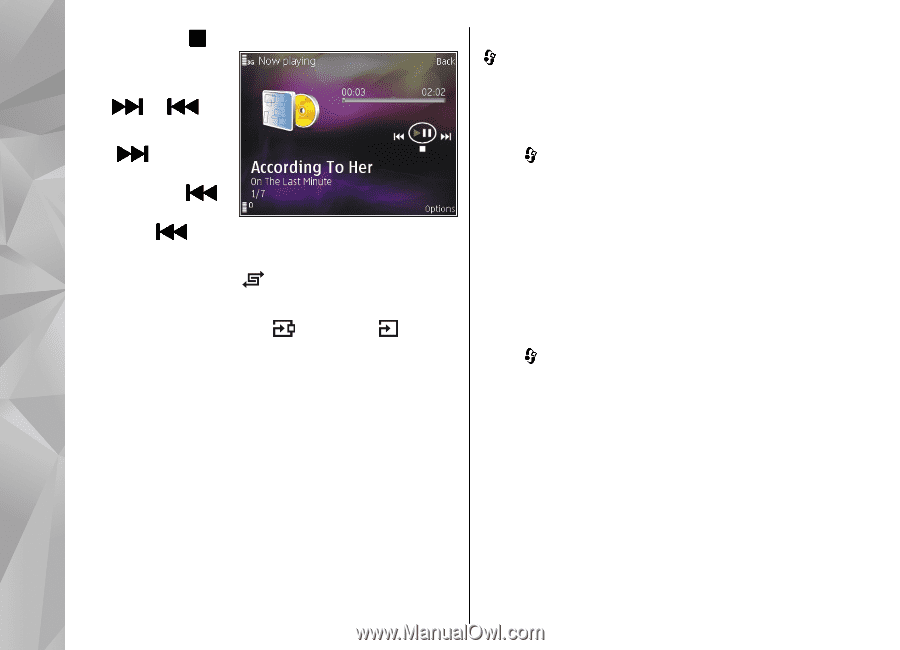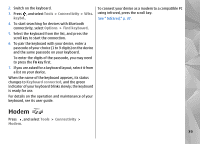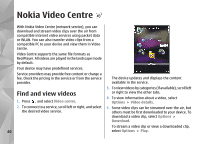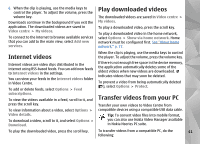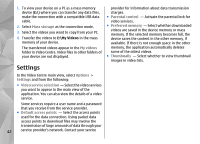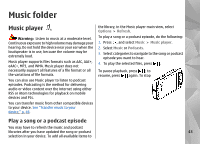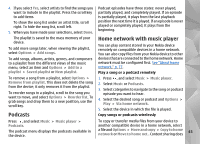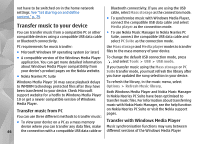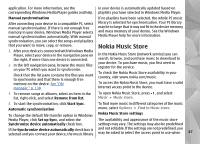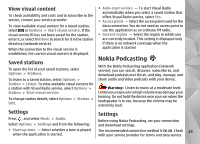Nokia n95 8gb User Guide - Page 45
Music menu, Playlists, Options, Shuffle, Repeat, Equaliser, Audio settings, Music, Music player
 |
UPC - 758478012215
View all Nokia n95 8gb manuals
Add to My Manuals
Save this manual to your list of manuals |
Page 45 highlights
playback, press . To fast forward or rewind, press and switch to another open application, press and hold . To close the player, select Options > Exit. hold or . To go to the next item, press . To return Music menu Press , and select Music > Music player > Music. to the beginning of the item, press . To skip to the previous item, press again within 2 seconds after a song or podcast has started. To switch random play ( ) on or off, select Options > Shuffle. The music menu shows the available music. Select the desired option in the music menu to view all songs, sorted songs, or playlists. When the Music player is playing in the background, to open the Now playing view in the multimedia menu, press the multimedia key. To repeat the current item ( ), all items ( ), or to switch repeat off, select Options > Repeat. If you play podcasts, shuffle and repeat are automatically switched off. To adjust the volume, press the volume key. To modify the tone of the music playback, select Options > Equaliser. Playlists Press , and select Music > Music player > Music. To view and manage playlists, in the music menu, select Playlists. To view details of the playlist, select Options > Playlist details. Create a playlist To modify the balance and stereo image or to enhance bass, select Options > Audio settings. To view a visualisation during playback, select Options > Show visualisation. 1. Select Options > Create playlist. 2. Enter a name for the playlist, and select OK. 3. To add songs now, select Yes; or to add the songs later, select No. 44 To return to the standby mode and leave the player playing in the background, press the end key, or to