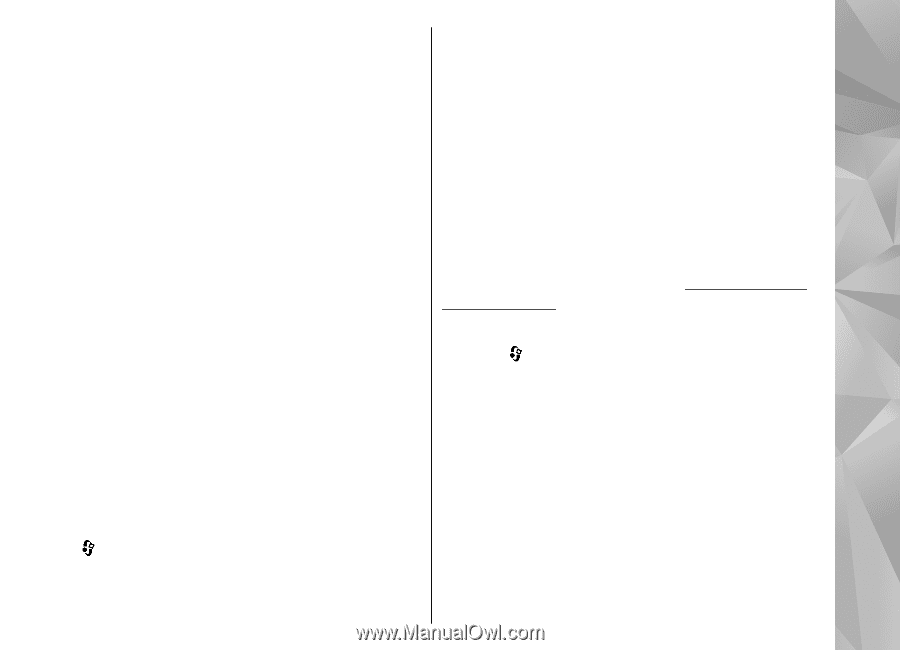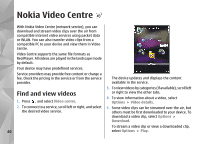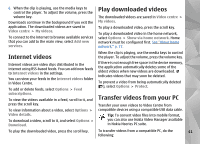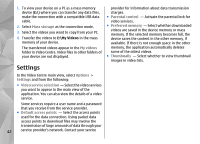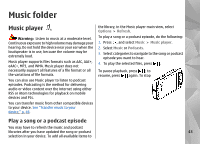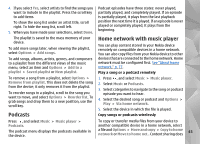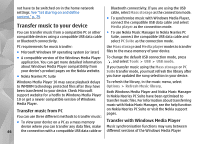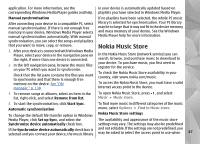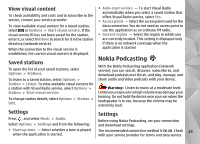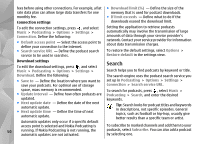Nokia n95 8gb User Guide - Page 46
Podcasts, Home network with music player, is partially played, it plays from the last playback - mass memory not available
 |
UPC - 758478012215
View all Nokia n95 8gb manuals
Add to My Manuals
Save this manual to your list of manuals |
Page 46 highlights
4. If you select Yes, select artists to find the songs you want to include in the playlist. Press the scroll key to add items. To show the song list under an artist title, scroll right. To hide the song list, scroll left. 5. When you have made your selections, select Done. Podcast episodes have three states: never played, partially played, and completely played. If an episode is partially played, it plays from the last playback position the next time it is played. If an episode is never played or completely played, it plays from the beginning. The playlist is saved to the mass memory of your device. To add more songs later, when viewing the playlist, select Options > Add songs. To add songs, albums, artists, genres, and composers to a playlist from the different views of the music menu, select an item and Options > Add to a playlist > Saved playlist or New playlist. Home network with music player You can play content stored in your Nokia device remotely on compatible devices in a home network. You can also copy files from your Nokia device to other devices that are connected to the home network. Home network must be configured first. See "About home network," p. 77. Play a song or a podcast remotely To remove a song from a playlist, select Options > Remove from playlist. This does not delete the song from the device; it only removes it from the playlist. To reorder songs in a playlist, scroll to the song you want to move, and select Options > Reorder list. To grab songs and drop them to a new position, use the scroll key. 1. Press , and select Music > Music player. 2. Select Music or Podcasts. 3. Select categories to navigate to the song or podcast episode you want to hear. 4. Select the desired song or podcast and Options > Play > Via home network. 5. Select the device in which the file is played. Podcasts Copy songs or podcasts wirelessly Press , and select Music > Music player > Podcasts. The podcast menu displays the podcasts available in the device. To copy or transfer media files from your device to another compatible device in a home network, select a file and Options > Move and copy > Copy to home network or Move to home net.. Content sharing does 45