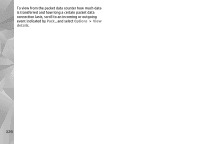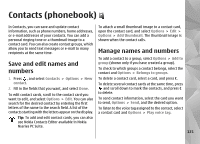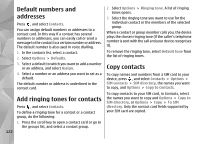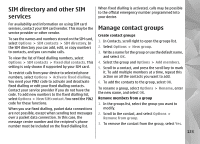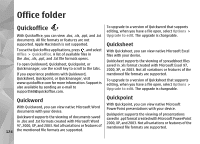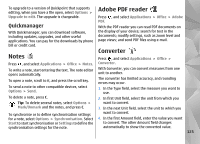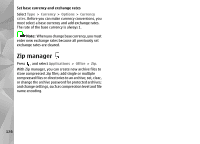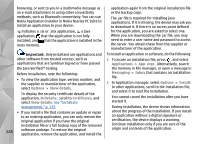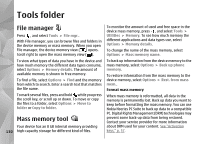Nokia n95 8gb User Guide - Page 126
Quickmanager, Notes, Adobe PDF reader, Converter - software update download
 |
UPC - 758478012215
View all Nokia n95 8gb manuals
Add to My Manuals
Save this manual to your list of manuals |
Page 126 highlights
To upgrade to a version of Quickpoint that supports editing, when you have a file open, select Options > Upgrade to edit. The upgrade is chargeable. Adobe PDF reader Press , and select Applications > Office > Adobe PDF. Quickmanager With the PDF reader you can read PDF documents on With Quickmanager, you can download software, including updates, upgrades, and other useful applications. You can pay for the downloads by phone the display of your device; search for text in the documents; modify settings, such as zoom level and page views; and send PDF files using e-mail. bill or credit card. Converter Notes Press , and select Applications > Office > Press , and select Applications > Office > Notes. Converter. To write a note, start entering the text. The note editor With Converter, you can convert measures from one opens automatically. unit to another. To open a note, scroll to it, and press the scroll key. The converter has limited accuracy, and rounding errors may occur. To send a note to other compatible devices, select Options > Send. 1. In the Type field, select the measure you want to use. To delete a note, press C. 2. In first Unit field, select the unit from which you Tip: To delete several notes, select Options > want to convert. Mark/Unmark and the notes, and press C. 3. In the next Unit field, select the unit to which you To synchronise or to define synchronisation settings for a note, select Options > Synchronisation. Select Start to start synchronisation or Settings to define the synchronisation settings for the note. want to convert. 4. In the first Amount field, enter the value you want to convert. The other Amount field changes automatically to show the converted value. 125