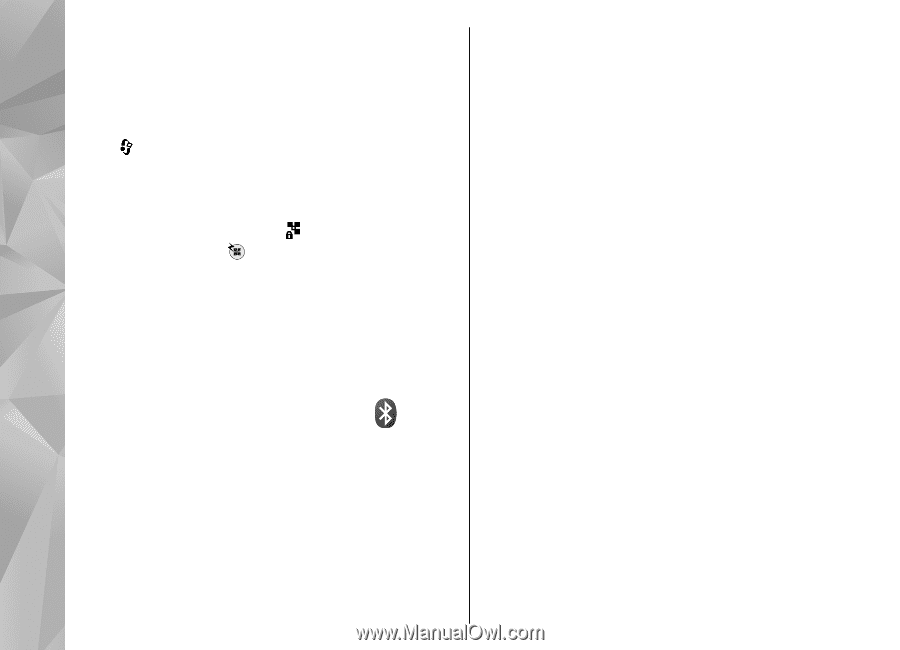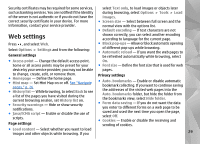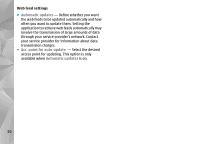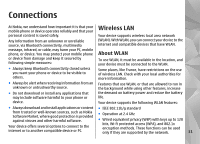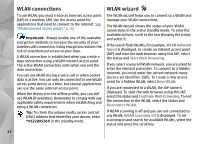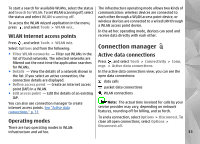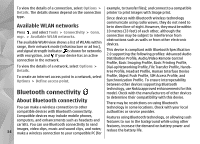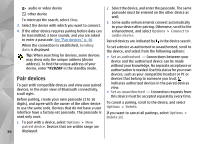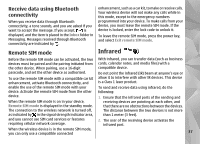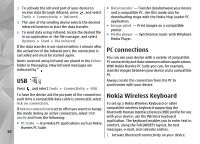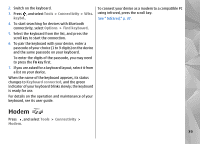Nokia n95 8gb User Guide - Page 35
Available WLAN networks, Bluetooth connectivity - manufacturer part
 |
UPC - 758478012215
View all Nokia n95 8gb manuals
Add to My Manuals
Save this manual to your list of manuals |
Page 35 highlights
To view the details of a connection, select Options > example, to transfer files); and connect to a compatible Details. The details shown depend on the connection printer to print images with Image print. type. Since devices with Bluetooth wireless technology Available WLAN networks communicate using radio waves, they do not need to be in direct line-of-sight. However, they must be within Press , and select Tools > Connectivity > Conn. mgr. > Available WLAN networks. The available WLAN view shows a list of WLANs within range, their network mode (infrastructure or ad hoc), and signal strength indicator. is shown for networks with encryption, and if your device has an active connection in the network. To view the details of a network, select Options > 10 metres (33 feet) of each other, although the connection may be subject to interference from obstructions such as walls or from other electronic devices. This device is compliant with Bluetooth Specification 2.0 supporting the following profiles: Advanced Audio Distribution Profile, Audio/Video Remote Control Profile, Basic Imaging Profile, Basic Printing Profile, Dial-up Networking Profile, File Transfer Profile, Hands- Details. Free Profile, Headset Profile, Human Interface Device To create an internet access point in a network, select Options > Define access point. Profile, Object Push Profile, SIM Access Profile, and Synchronization Profile. To ensure interoperability between other devices supporting Bluetooth Bluetooth connectivity technology, use Nokia approved enhancements for this model. Check with the manufacturers of other devices About Bluetooth connectivity to determine their compatibility with this device. There may be restrictions on using Bluetooth You can make a wireless connection to other technology in some locations. Check with your local compatible devices with Bluetooth connectivity. authorities or service provider. Compatible devices may include mobile phones, Features using Bluetooth technology, or allowing such computers, and enhancements such as headsets and features to run in the background while using other car kits. You can use Bluetooth connectivity to send features, increase the demand on battery power and 34 images, video clips, music and sound clips, and notes; make a wireless connection to your compatible PC (for reduce the battery life.