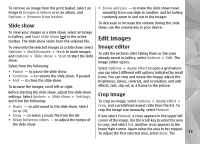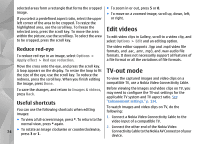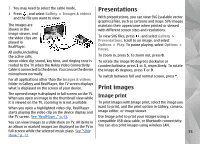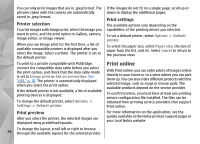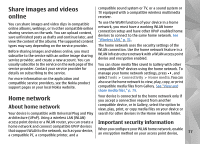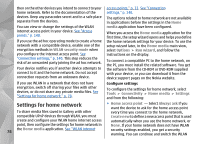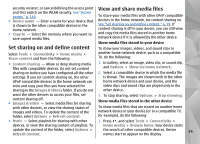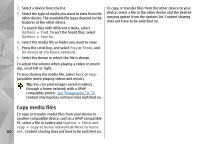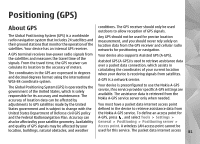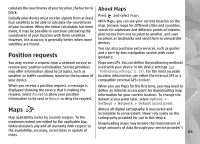Nokia n95 8gb User Guide - Page 79
Settings for home network, WLAN security mode, Home media, media, Options, Run wizard, Tools - softwares
 |
UPC - 758478012215
View all Nokia n95 8gb manuals
Add to My Manuals
Save this manual to your list of manuals |
Page 79 highlights
then on the other devices you intend to connect to your home network. Refer to the documentation of the devices. Keep any passcodes secret and in a safe place separate from the devices. You can view or change the settings of the WLAN internet access point in your device. See "Access points," p. 140. If you use the ad hoc operating mode to create a home network with a compatible device, enable one of the encryption methods in WLAN security mode when you configure the internet access point. See "Connection settings," p. 140. This step reduces the risk of an unwanted party joining the ad hoc network. Your device notifies you if another device attempts to connect to it and the home network. Do not accept connection requests from an unknown device. access points," p. 33. See "Connection settings," p. 140. The options related to home network are not available in applications before the settings in the Home media application have been configured. When you access the Home media application for the first time, the setup wizard opens and helps you define the home network settings for your device. To use the setup wizard later, in the Home media main view, select Options > Run wizard, and follow the instructions on the display. To connect a compatible PC to the home network, on the PC, you must install the related software. You get the software from the CD-ROM or DVD-ROM supplied with your device, or you can download it from the device support pages on the Nokia website. If you use WLAN in a network that does not have encryption, switch off sharing your files with other devices, or do not share any private media files. See "Settings for home network," p. 78. Configure settings To configure the settings for home network, select Tools > Connectivity > Home media > Settings and from the following: Settings for home network ● Home access point - Select Always ask if you want the device to ask for the home access point To share media files saved in Gallery with other every time you connect to the home network, compatible UPnP devices through WLAN, you must Create new to define a new access point that is used create and configure your WLAN home internet access automatically when you use the home network, or point, then configure the settings for home network in None. If your home network does not have WLAN the Home media application. See "WLAN internet 78 security settings enabled, you get a security warning. You can continue and switch the WLAN