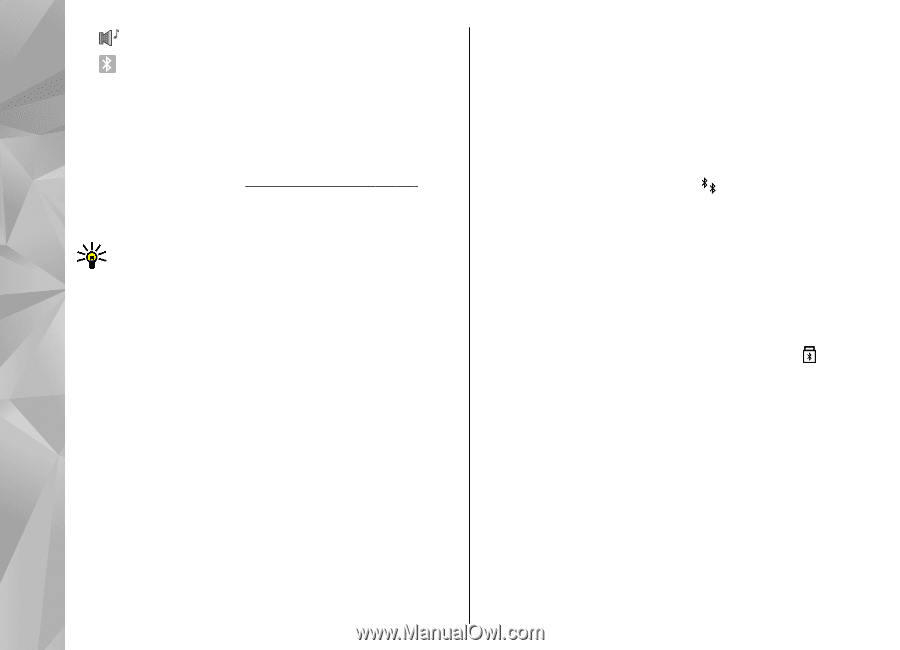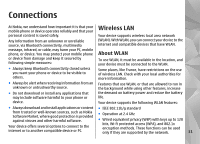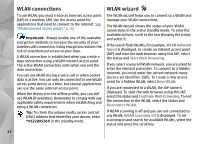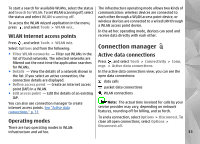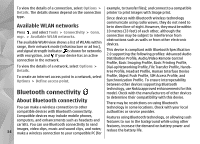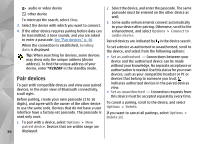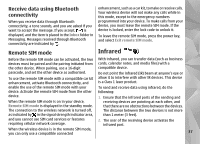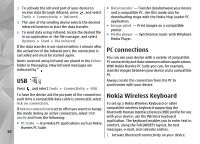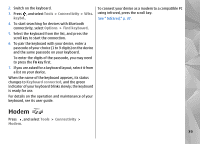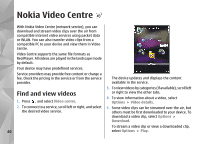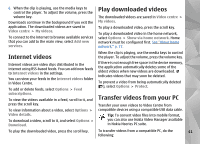Nokia n95 8gb User Guide - Page 37
Pair devices - can t connect pc
 |
UPC - 758478012215
View all Nokia n95 8gb manuals
Add to My Manuals
Save this manual to your list of manuals |
Page 37 highlights
audio or video device 2. Select the device, and enter the passcode. The same other device To interrupt the search, select Stop. 3. Select the device with which you want to connect. passcode must be entered on the other device as well. 3. Some audio enhancements connect automatically to your device after pairing. Otherwise, scroll to the 4. If the other device requires pairing before data can enhancement, and select Options > Connect to be transmitted, a tone sounds, and you are asked audio device. to enter a passcode. See "Pair devices," p. 36. Paired devices are indicated by in the device search. When the connection is established, Sending data is displayed. To set a device as authorised or unauthorised, scroll to the device, and select from the following options: Tip: When searching for devices, some devices may show only the unique address (device address). To find the unique address of your device, enter *#2820# in the standby mode. ● Set as authorised - Connections between your device and the authorised device can be made without your knowledge. No separate acceptance or authorisation is needed. Use this status for your own devices, such as your compatible headset or PC or Pair devices devices that belong to someone you trust. To pair with compatible devices and view your paired devices, in the main view of Bluetooth connectivity, scroll right. Before pairing, create your own passcode (1 to 16 digits), and agree with the owner of the other device to use the same code. Devices that do not have a user indicates authorised devices in the paired devices view. ● Set as unauthorised - Connection requests from this device must be accepted separately every time. To cancel a pairing, scroll to the device, and select Options > Delete. interface have a factory-set passcode. The passcode is If you want to cancel all pairings, select Options > used only once. Delete all. 1. To pair with a device, select Options > New paired device. Devices that are within range are 36 displayed.