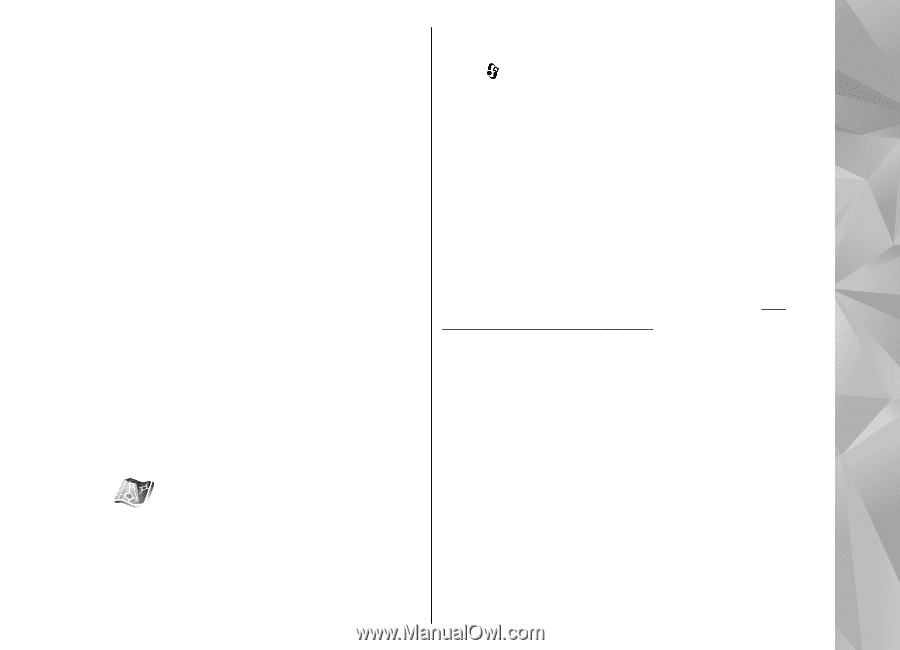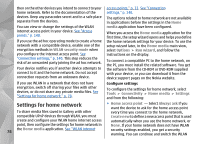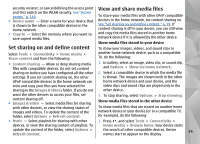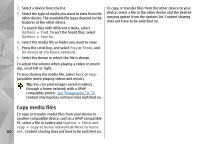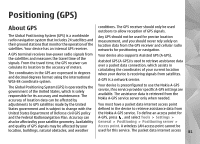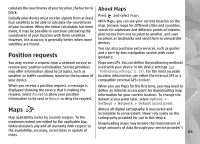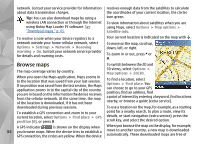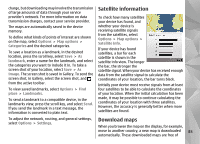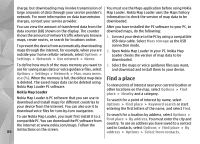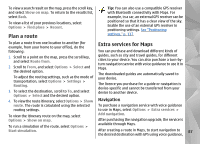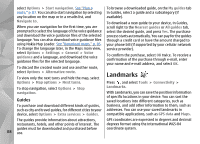Nokia n95 8gb User Guide - Page 84
Position requests, Maps, About Maps - gps
 |
UPC - 758478012215
View all Nokia n95 8gb manuals
Add to My Manuals
Save this manual to your list of manuals |
Page 84 highlights
calculate the coordinates of your location, the bar turns black. Initially your device must receive signals from at least four satellites to be able to calculate the coordinates of your location. When the initial calculation has been made, it may be possible to continue calculating the coordinates of your location with three satellites. However, the accuracy is generally better when more satellites are found. Position requests About Maps Press , and select Maps. With Maps, you can see your current location on the map, browse maps for different cities and countries, search for addresses and different points of interest, plan routes from one location to another, and save locations as landmarks and send them to compatible devices. You can also purchase extra services, such as guides and a turn-by-turn navigation service with voice guidance. You may receive a request from a network service to receive your position information. Service providers may offer information about local topics, such as weather or traffic conditions, based on the location of your device. Maps uses GPS. You can define the positioning methods used with your device in the device settings. See "Positioning settings," p. 137. For the most accurate location information, use either the internal GPS or a compatible external GPS receiver. When you receive a position request, a message is displayed showing the service that is making the request. Select Accept to allow your position information to be sent or Reject to deny the request. When you use Maps for the first time, you may need to define an internet access point for downloading map information for your current location. To change the default access point later, select Options > Settings > Network > Default access point. Maps Map availability varies by country /region. To the maximum extent permitted by the applicable law, Nokia disclaims any and all warranty with respect to the availability, accuracy, correctness or update of maps. Almost all digital cartography is inaccurate and incomplete to some extent. Never rely solely on the cartography provided for use in this device. Downloading maps may involve the transmission of large amounts of data through your service provider's 83