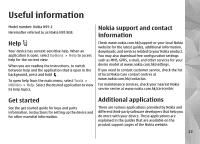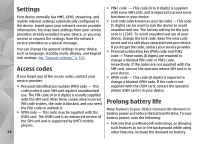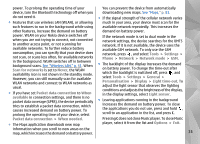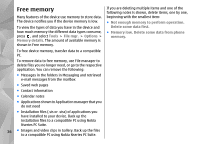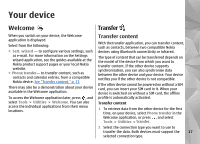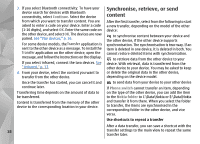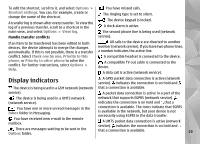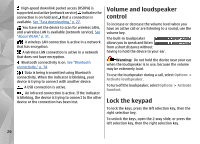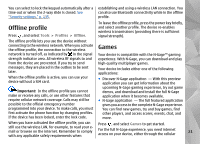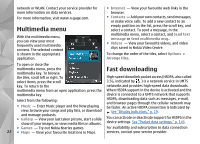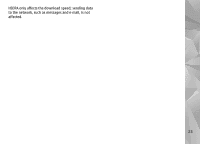Nokia n95 8gb User Guide - Page 19
Synchronise, retrieve, or send content, to C:\Data\Nokia or E:\Data\Nokia - not sending message
 |
UPC - 758478012215
View all Nokia n95 8gb manuals
Add to My Manuals
Save this manual to your list of manuals |
Page 19 highlights
3. If you select Bluetooth connectivity: To have your device search for devices with Bluetooth connectivity, select Continue. Select the device from which you want to transfer content. You are asked to enter a code on your device. Enter a code (1-16 digits), and select OK. Enter the same code on the other device, and select OK. The devices are now paired. See "Pair devices," p. 36. For some device models, theTransfer application is sent to the other device as a message. To install the Transfer application on the other device, open the message, and follow the instructions on the display. If you select infrared, connect the two devices. See " Infrared," p. 37. 4. From your device, select the content you want to transfer from the other device. Once the transfer has started, you can cancel it and continue later. Transferring time depends on the amount of data to be transferred. Content is transferred from the memory of the other device to the corresponding location in your device. Synchronise, retrieve, or send content After the first transfer, select from the following to start a new transfer, depending on the model of the other device: to synchronise content between your device and the other device, if the other device supports synchronisation. The synchronisation is two-way. If an item is deleted in one device, it is deleted in both. You cannot restore deleted items with synchronisation. to retrieve data from the other device to your device. With retrieval, data is transferred from the other device to your device. You may be asked to keep or delete the original data in the other device, depending on the device model. to send data from your device to your other device If Phone switch cannot transfer an item, depending on the type of the other device, you can add the item to the Nokia folder to C:\Data\Nokia or E:\Data\Nokia and transfer it from there. When you select the folder to transfer, the items are synchronised in the corresponding folder in the other device, and vice versa. Use shortcuts to repeat a transfer After a data transfer, you can save a shortcut with the 18 transfer settings to the main view to repeat the same transfer later.