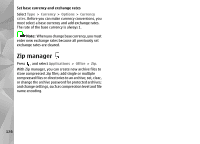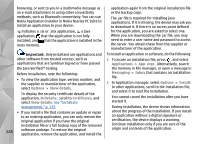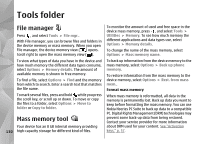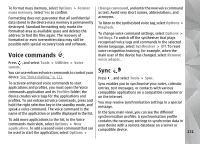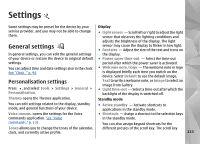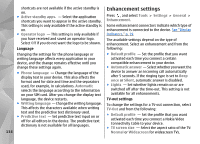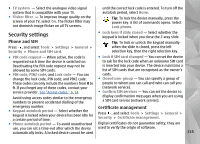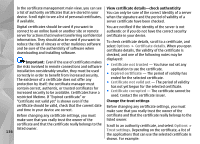Nokia n95 8gb User Guide - Page 132
Voice commands, Sync, Options, Format, mass memory, Tools, Utilities, Voice, comm., Profiles
 |
UPC - 758478012215
View all Nokia n95 8gb manuals
Add to My Manuals
Save this manual to your list of manuals |
Page 132 highlights
To format mass memory, select Options > Format Change command, and enter the new voice command mass memory. Select Yes to confirm. as text. Avoid very short names, abbreviations, and Formatting does not guarantee that all confidential data stored in the device mass memory is permanently destroyed. Standard formatting only marks the formatted area as available space and deletes the address to find the files again. The recovery of formatted or even overwritten data may still be possible with special recovery tools and software. acronyms. To listen to the synthesised voice tag, select Options > Playback. To change voice command settings, select Options > Settings. To switch off the synthesiser that plays recognised voice tags and commands in the selected device language, select Synthesiser > Off. To reset Voice commands Press , and select Tools > Utilities > Voice voice recognition learning, for example, when the main user of the device has changed, select Remove voice adapts.. Sync comm.. You can use enhanced voice commands to control your device. See "Voice dialling," p. 111. Press , and select Tools > Sync. To activate enhanced voice commands to start Sync enables you to synchronise your notes, calendar applications and profiles, you must open the Voice entries, text messages, or contacts with various commands application and its Profiles folder; the compatible applications on a compatible computer or device creates voice tags for the applications and on the internet. profiles. To use enhanced voice commands, press and hold the right selection key in the standby mode, and speak a voice command. The voice command is the You may receive synchronisation settings in a special message. name of the application or profile displayed in the list. In the Sync main view, you can see the different synchronisation profiles. A synchronisation profile To add more applications to the list, in the Voice commands main view, select Options > New contains the necessary settings to synchronise data in your device with a remote database on a server or application. To add a second voice command that can be used to start the application, select Options > compatible device. 131