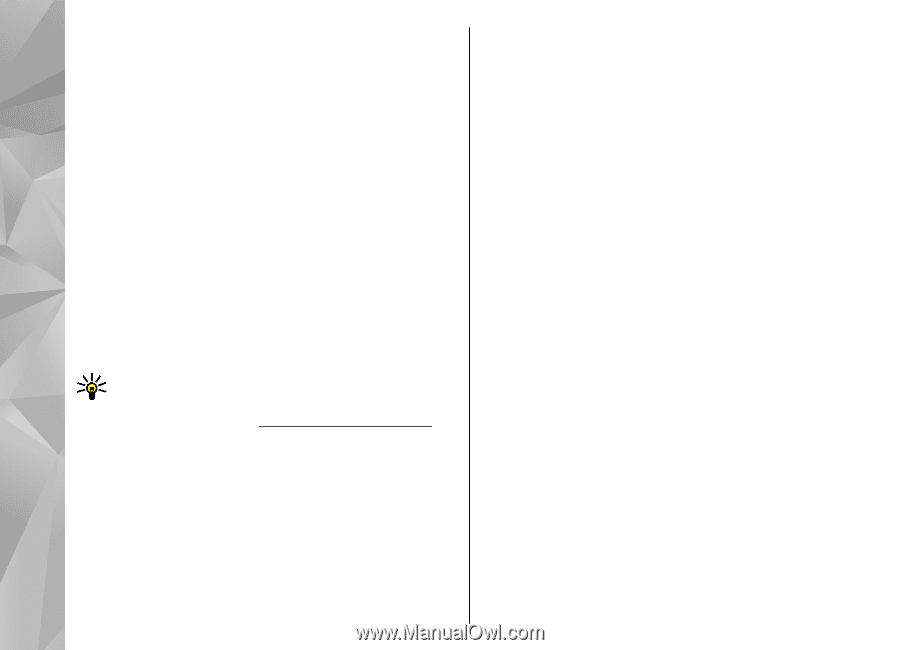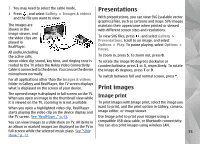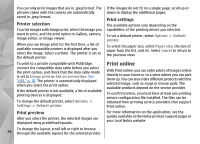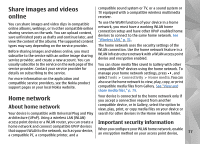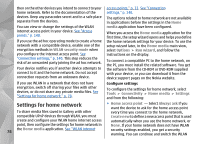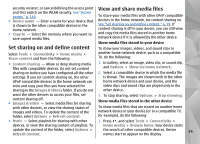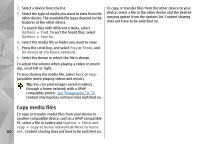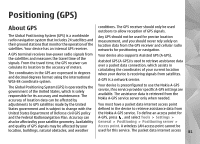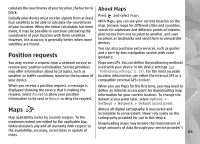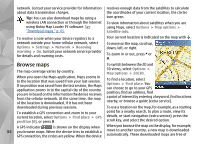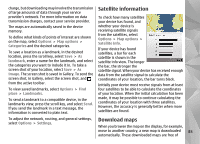Nokia n95 8gb User Guide - Page 81
Copy media files, See Image print
 |
UPC - 758478012215
View all Nokia n95 8gb manuals
Add to My Manuals
Save this manual to your list of manuals |
Page 81 highlights
2. Select a device from the list. 3. Select the type of media you want to view from the other device. The available file types depend on the features of the other device. To search files with different criteria, select Options > Find. To sort the found files, select Options > Sort by. 4. Select the media file or folder you want to view. 5. Press the scroll key, and select Play or Show, and On device or Via home network. 6. Select the device in which the file is shown. To adjust the volume when playing a video or sound clip, scroll left or right. To stop sharing the media file, select Back or Stop (available when playing videos and music). Tip: You can print images saved in Gallery through a home network with a UPnP compatible printer. See "Image print," p. 75. Content sharing does not have to be switched on. To copy or transfer files from the other device to your device, select a file in the other device and the desired copying option from the options list. Content sharing does not have to be switched on. Copy media files To copy or transfer media files from your device to another compatible device, such as a UPnP compatible PC, select a file in Gallery and Options > Move and copy > Copy to home network or Move to home 80 net.. Content sharing does not have to be switched on.