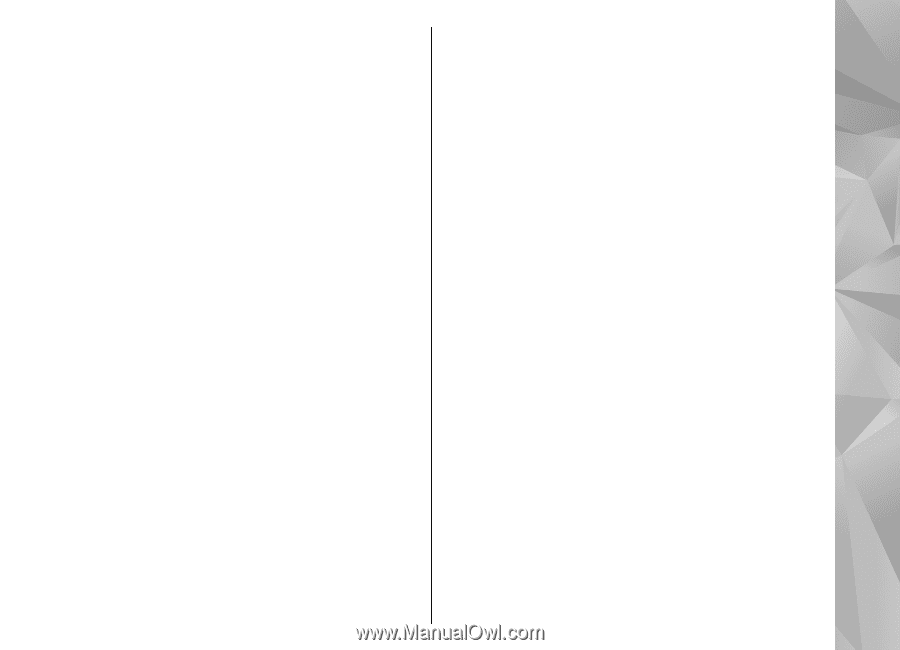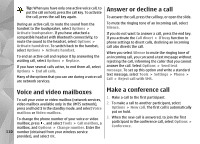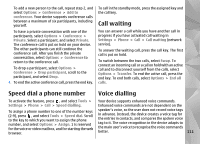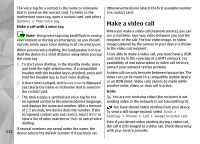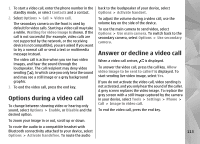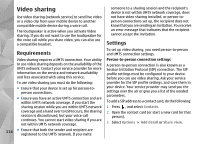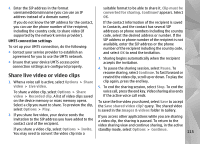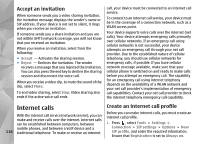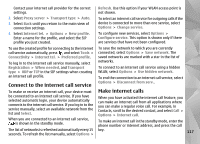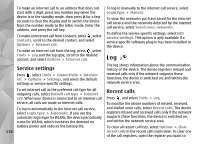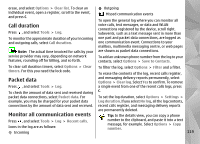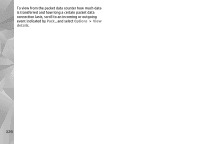Nokia n95 8gb User Guide - Page 116
Share live video or video clips, To pause the sharing session, select - format code
 |
UPC - 758478012215
View all Nokia n95 8gb manuals
Add to My Manuals
Save this manual to your list of manuals |
Page 116 highlights
4. Enter the SIP address in the format username@domainname (you can use an IP address instead of a domain name). suitable format to be able to share it. Clip must be converted for sharing. Continue? appears. Select OK. If you do not know the SIP address for the contact, If the contact information of the recipient is saved you can use the phone number of the recipient, in Contacts, and the contact has several SIP including the country code, to share video (if addresses or phone numbers including the country supported by the network service provider). code, select the desired address or number. If the UMTS connection settings To set up your UMTS connection, do the following: SIP address or phone number of the recipient is not available, enter the SIP address or the phone number of the recipient including the country code, ● Contact your service provider to establish an and select OK to send the invitation. agreement for you to use the UMTS network. 3. Sharing begins automatically when the recipient ● Ensure that your device UMTS access point accepts the invitation. connection settings are configured properly. 4. To pause the sharing session, select Pause. To Share live video or video clips resume sharing, select Continue. To fast forward or rewind the video clip, scroll up or down. To play the 1. When a voice call is active, select Options > Share clip again, press the end key. video > Live video. 5. To end the sharing session, select Stop. To end the To share a video clip, select Options > Share video > Recorded clip. A list of video clips saved voice call, press the end key. Video sharing also ends if the active voice call ends. on the device memory or mass memory opens. Select a clip you want to share. To preview the clip, select Options > Play. To save the live video you shared, select Save to accept the Save shared video clip? query. The shared video is saved in the Images & videos folder in Gallery. 2. If you share live video, your device sends the If you access other applications while you are sharing invitation to the SIP address you have added to the a video clip, the sharing is paused. To return to the contact card of the recipient. video sharing view and continue sharing, in the active If you share a video clip, select Options > Invite. standby mode, select Options > Continue. You may need to convert the video clip into a 115