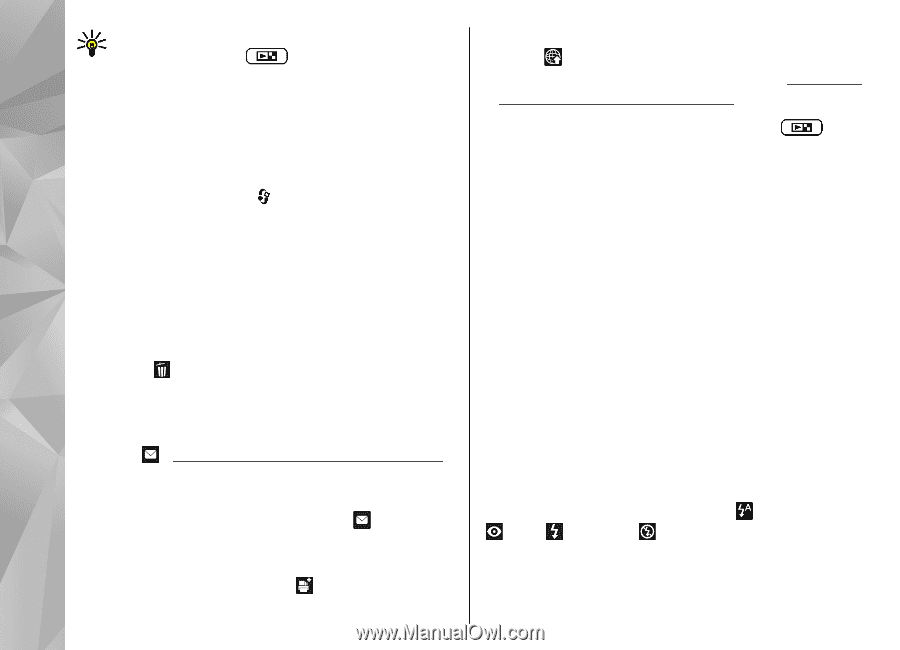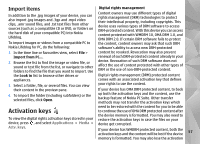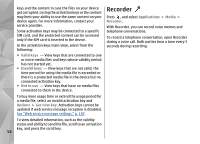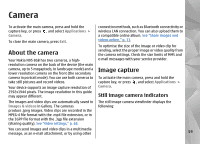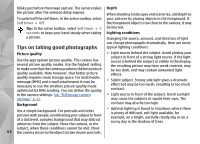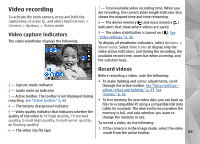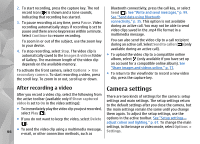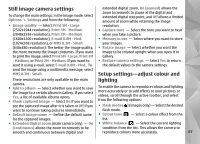Nokia n95 8gb User Guide - Page 63
After taking a picture, Flash, Set as wallpaper, image, Options - cover
 |
UPC - 758478012215
View all Nokia n95 8gb manuals
Add to My Manuals
Save this manual to your list of manuals |
Page 63 highlights
Tip: To open Gallery and view the pictures you have taken, press on the side of your device twice. To activate the front camera, select Options > Use secondary camera. To take a picture, press the scroll key. To zoom in or out, scroll up or down. To leave the camera open in the background and use other applications, press . To return to the camera, press the capture key. ● To send the image to a compatible online album, select (available only if you have set up an account for a compatible online album). See "Share images and videos online," p. 77. To zoom in an image after taking it, press to open it, and use the zoom key on the side of your device. To use the image as wallpaper in the active standby, select Options > Use image > Set as wallpaper. After taking a picture Select the following from the active toolbar (available only if you select Show captured image > On in the still image camera settings): To set the image as a call image for a contact, select Options > Use image > Assign to contact. To return to the viewfinder to capture a new image, press the capture key. ● If you do not want to keep the image, select Flash Delete ( ). ● To send the image using a multimedia message, email, or other connection methods, such as Bluetooth connectivity, press the call key, or select Send ( ). See "Write and send messages," p. 99. The flash is available only in the main camera. Keep a safe distance when using the flash. Do not use the flash on people or animals at close range. Do not cover the flash while taking a picture. This option is not available during an active call. The camera of your device has an LED flash for low light You can also send the image to a call recipient during an active call. Select Send to caller ( ) (only available during an active call). conditions. The following flash modes are available for the still image camera: Automatic ( ), R. eye redu. ( ), On ( ), and Off ( ). ● To tag images to the print basket for later printing, To change the flash mode, in the active toolbar, select 62 select Add to Print basket ( ). the desired flash mode.