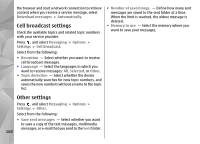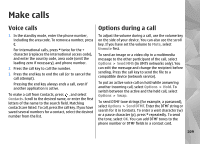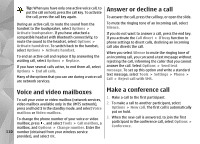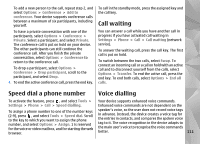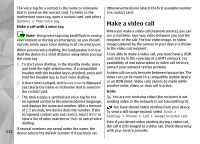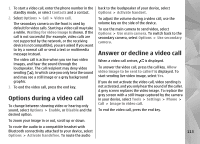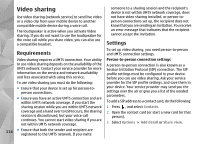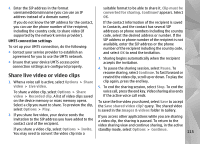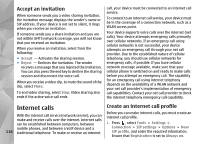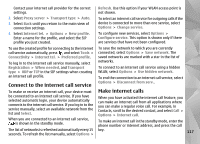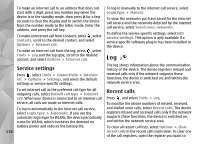Nokia n95 8gb User Guide - Page 114
Options during a video call, Answer or decline a video call, back to the loudspeaker of your device
 |
UPC - 758478012215
View all Nokia n95 8gb manuals
Add to My Manuals
Save this manual to your list of manuals |
Page 114 highlights
1. To start a video call, enter the phone number in the standby mode, or select Contacts and a contact. 2. Select Options > Call > Video call. The secondary camera on the front is used by default for video calls. Starting a video call may take a while. Waiting for video image is shown. If the call is not successful (for example, video calls are not supported by the network, or the receiving device is not compatible), you are asked if you want to try a normal call or send a text or multimedia message instead. back to the loudspeaker of your device, select Options > Activate handset. To adjust the volume during a video call, use the volume key on the side of the device. To use the main camera to send video, select Options > Use main camera. To switch back to the secondary camera, select Options > Use secondary camera. Answer or decline a video call The video call is active when you see two video images, and hear the sound through the loudspeaker. The call recipient may deny video sending ( ), in which case you only hear the sound and may see a still image or a grey background graphic. 3. To end the video call, press the end key. Options during a video call To change between showing video or hearing only sound, select Options > Enable, or Disable and the desired option. When a video call arrives, is displayed. To answer the video call, press the call key. Allow video image to be sent to caller? is displayed. To start sending live video image, select Yes. If you do not activate the video call, video sending is not activated, and you only hear the sound of the caller. A grey screen replaces the video image. To replace the grey screen with a still image captured by the camera in your device, select Tools > Settings > Phone > Call > Image in video call. To end the video call, press the end key. To zoom your image in or out, scroll up or down. To route the audio to a compatible headset with Bluetooth connectivity attached to your device, select 113 Options > Activate handsfree. To route the audio