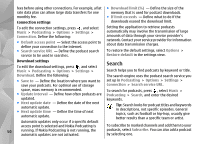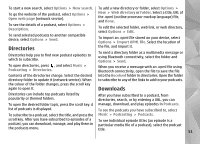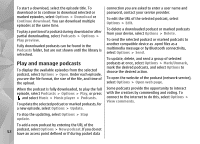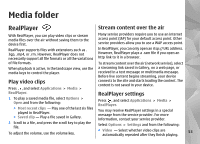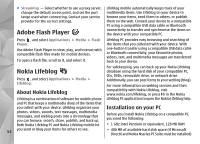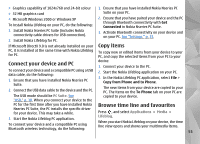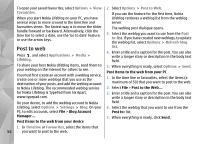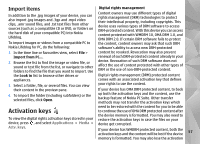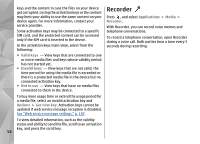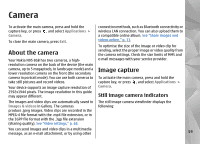Nokia n95 8gb User Guide - Page 56
Connect your device and PC, Copy items, Browse time line and favourites - driver
 |
UPC - 758478012215
View all Nokia n95 8gb manuals
Add to My Manuals
Save this manual to your list of manuals |
Page 56 highlights
● Graphics capability of 1024x768 and 24-bit colour 1. Ensure that you have installed Nokia Nseries PC ● 32 MB graphics card Suite on your PC. ● Microsoft Windows 2000 or Windows XP To install Nokia Lifeblog on your PC, do the following: 2. Ensure that you have paired your device and the PC through Bluetooth connectivity with Get Connected in Nokia Nseries PC Suite. 1. Install Nokia Nseries PC Suite (includes Nokia connectivity cable drivers for USB connection). 3. Activate Bluetooth connectivity on your device and on your PC. See "Settings," p. 35. 2. Install Nokia Lifeblog for PC. If Microsoft DirectX 9.0 is not already installed on your Copy items PC, it is installed at the same time with Nokia Lifeblog for PC. To copy new or edited items from your device to your PC, and copy the selected items from your PC to your Connect your device and PC device: 1. Connect your device to the PC. To connect your device and a compatible PC using a USB data cable, do the following: 1. Ensure that you have installed Nokia Nseries PC Suite. 2. Connect the USB data cable to the device and the PC. 2. Start the Nokia Lifeblog application on your PC. 3. In the Nokia Lifeblog PC application, select File > Copy from Phone and to Phone. The new items from your device are copied to your PC. The items on the To Phone tab on your PC are The USB mode should be PC Suite. See copied to your device. "USB," p. 38. When you connect your device to the PC for the first time after you have installed Nokia Nseries PC Suite, the PC installs the specific driver for your device. This may take a while. 3. Start the Nokia Lifeblog PC application. To connect your device and a compatible PC using Bluetooth wireless technology, do the following: Browse time line and favourites Press , and select Applications > Media > Lifeblog. When you start Nokia Lifeblog on your device, the time line view opens and shows your multimedia items. 55