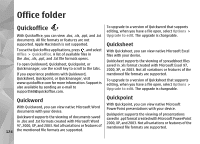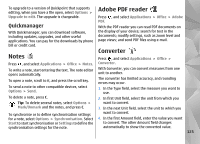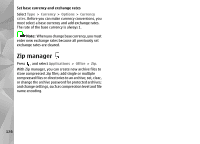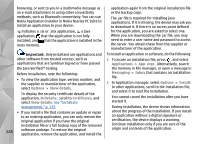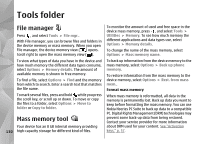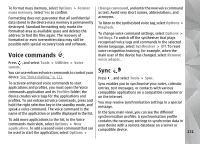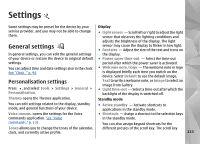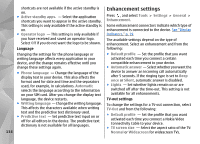Nokia n95 8gb User Guide - Page 130
Remove applications and software, Settings, Applications, Options, View log, App. mgr., Remove - pc suite download
 |
UPC - 758478012215
View all Nokia n95 8gb manuals
Add to My Manuals
Save this manual to your list of manuals |
Page 130 highlights
To start an installed application, locate it in the menu, If you remove software, you can only reinstall it if you and select it. If the application does not have a default have the original software package or a full backup of folder defined, it is installed in the Applications folder the removed software package. If you remove a in the main menu. software package, you may no longer be able to open To see which software packages are installed or removed and when, select Options > View log. documents created with that software. If another software package depends on the software package that you removed, the other software package Important: Your device can only support one antivirus application. Having more than one may stop working. Refer to the documentation of the installed software package for details. application with antivirus functionality could affect performance and operation or cause the device to stop Settings functioning. Press , and select Applications > App. mgr.. After you install applications to mass memory, installation files (.sis or .sisx) remain in the device memory. The files may use large amounts of memory and prevent you from storing other files. To maintain sufficient memory, use Nokia Nseries PC Suite to back up installation files to a compatible PC, then use the file manager to remove the installation files from the device memory. If the .sis file is a message attachment, delete the message from the Messaging inbox. Select Options > Settings and from the following: ● Software installation - Select whether Symbian software that has no verified digital signature can be installed. ● Online certificate check - Select to check the online certificates before installing an application. ● Default web address - Set the default address used when checking online certificates. See "File manager," p. 130. Some Java applications may require that a message be sent or a network connection be made to a specific Remove applications and software Press , and select Applications > App. mgr.. access point to download extra data or components. In the Application manager main view, scroll to an application, and select Options > Open to change Scroll to a software package, and select Options > settings related to that specific application. Remove. Select Yes to confirm. 129