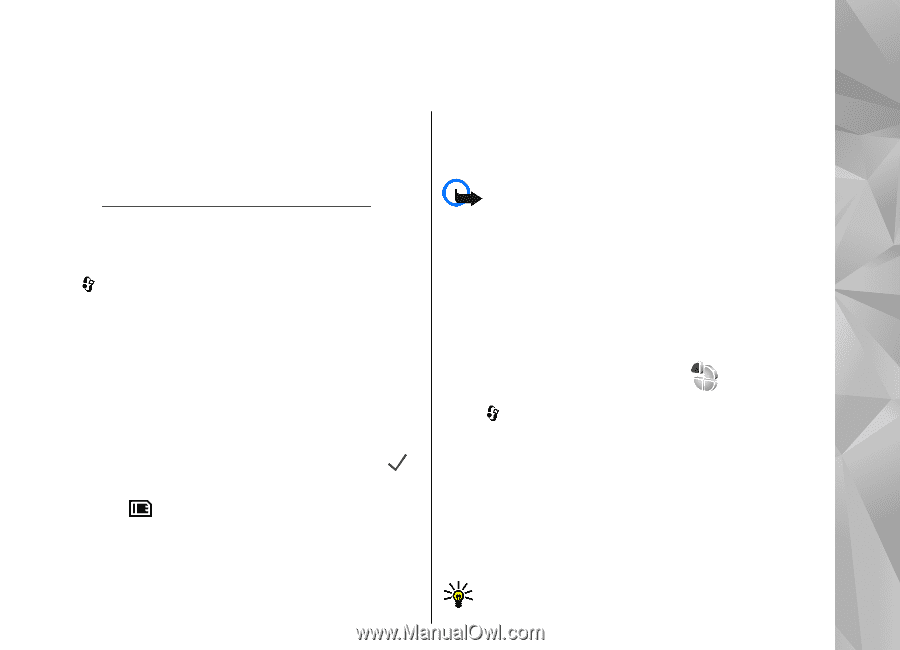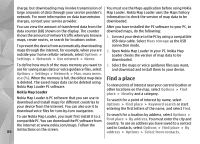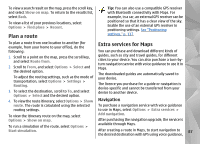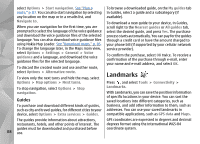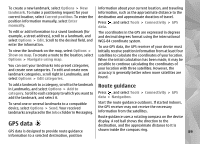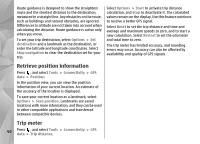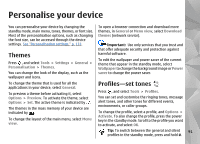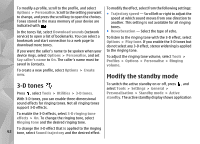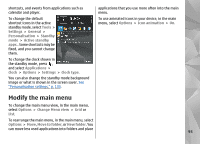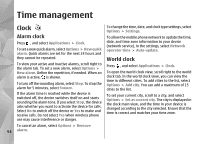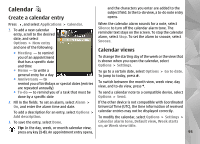Nokia n95 8gb User Guide - Page 92
Personalise your device, Themes, Profiles—set tones
 |
UPC - 758478012215
View all Nokia n95 8gb manuals
Add to My Manuals
Save this manual to your list of manuals |
Page 92 highlights
Personalise your device You can personalise your device by changing the standby mode, main menu, tones, themes, or font size. Most of the personalisation options, such as changing the font size, can be accessed through the device settings. See "Personalisation settings," p. 133. Themes Press , and select Tools > Settings > General > Personalisation > Themes. You can change the look of the display, such as the wallpaper and icons. To open a browser connection and download more themes, in General or Menu view, select Download themes (network service). Important: Use only services that you trust and that offer adequate security and protection against harmful software. To edit the wallpaper and power saver of the current theme that appear in the standby mode, select Wallpaper to change the background image or Power saver to change the power saver. To change the theme that is used for all the applications in your device, select General. To preview a theme before activating it, select Options > Preview. To activate the theme, select Options > Set. The active theme is indicated by . The themes in the mass memory of your device are indicated by . To change the layout of the main menu, select Menu view. Profiles-set tones Press , and select Tools > Profiles. You can set and customise the ringing tones, message alert tones, and other tones for different events, environments, or caller groups. To change the profile, select a profile, and Options > Activate. To also change the profile, press the power key in the standby mode. Scroll to the profile you want to activate, and select OK. Tip: To switch between the general and silent 91 profiles in the standby mode, press and hold #.