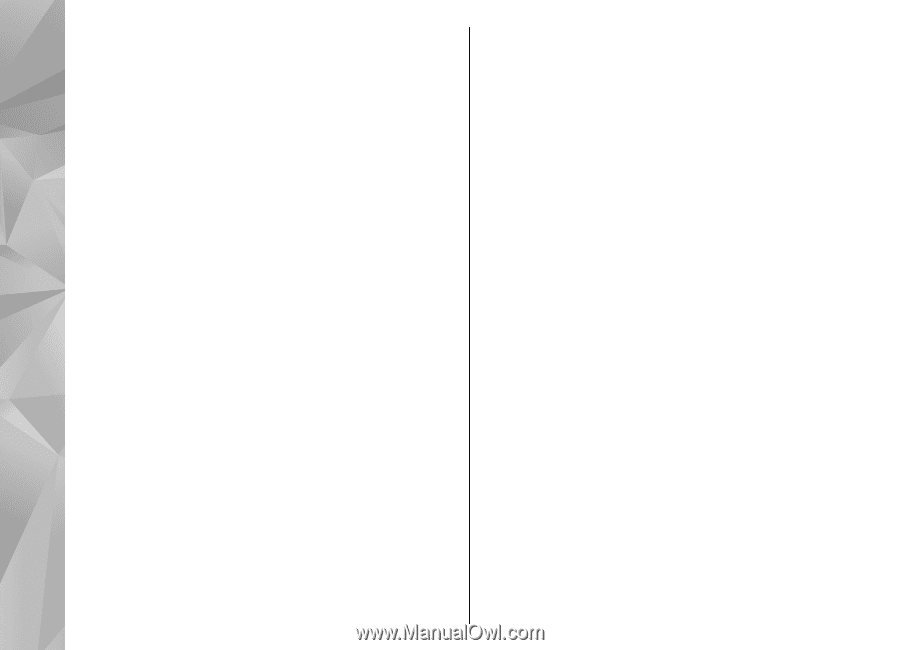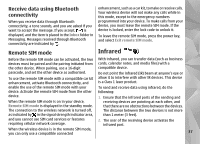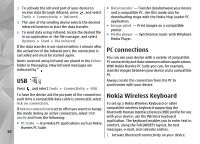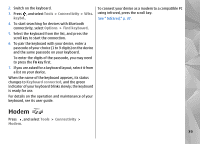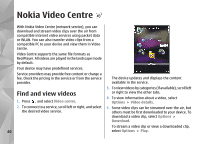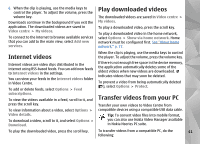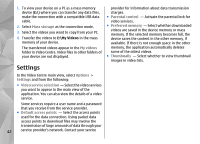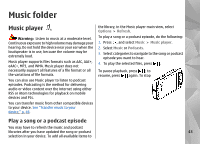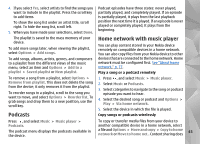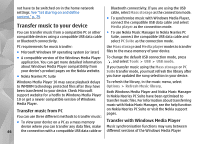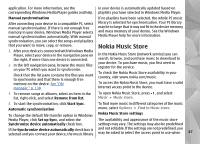Nokia n95 8gb User Guide - Page 43
Settings, Mass storage, My videos, Options, Video service selection, Default access points - usb controller
 |
UPC - 758478012215
View all Nokia n95 8gb manuals
Add to My Manuals
Save this manual to your list of manuals |
Page 43 highlights
1. To view your device on a PC as a mass memory device (E:\) where you can transfer any data files, make the connection with a compatible USB data cable. 2. Select Mass storage as the connection mode. 3. Select the videos you want to copy from your PC. 4. Transfer the videos to E:\My Videos in the mass memory of your device. The transferred videos appear in the My videos folder in Video Centre. Video files in other folders of your device are not displayed. provider for information about data transmission charges. ● Parental control - Activate the parental lock for video services. ● Preferred memory - Select whether downloaded videos are saved in the device memory or mass memory. If the selected memory becomes full, the device saves the content in the other memory, if available. If there is not enough space in the other memory, the application automatically deletes some of the oldest videos. ● Thumbnails - Select whether to view thumbnail images in video lists. Settings In the Video Centre main view, select Options > Settings and from the following: ● Video service selection - Select the video services you want to appear in the main view of the application. You can also view the details of a video service. Some services require a user name and a password that you receive from the service provider. ● Default access points - Select the access points used for the data connection. Using packet data access points to download files may involve the transmission of large amounts of data through your 42 service provider's network. Contact your service