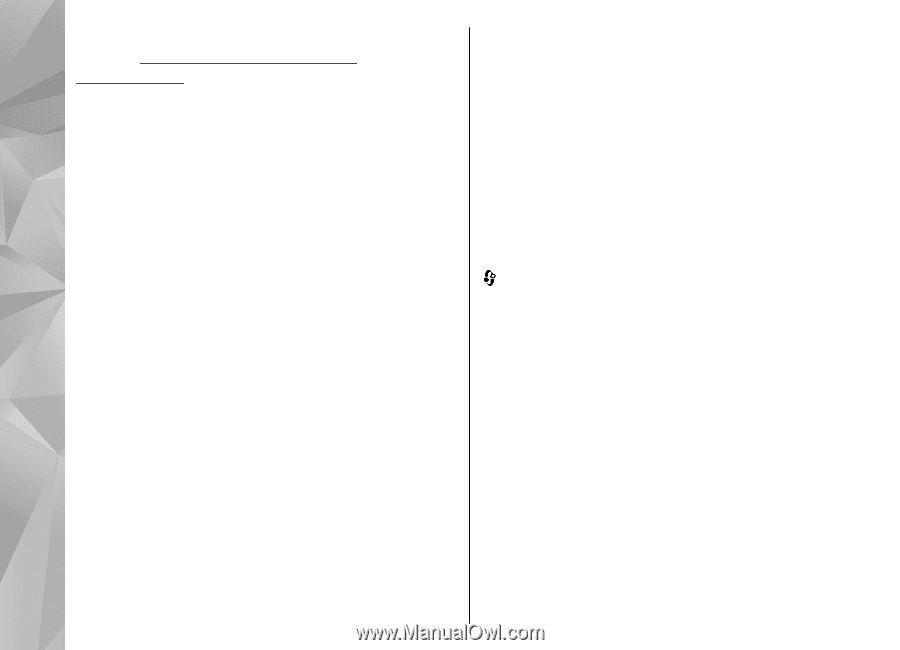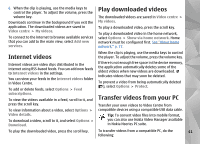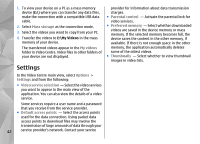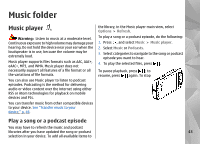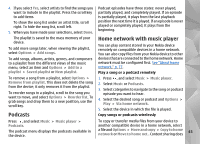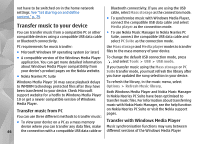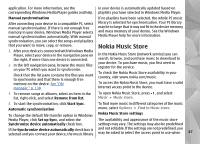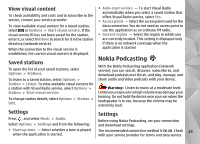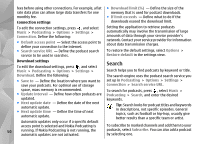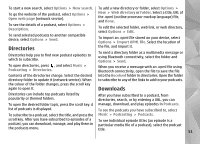Nokia n95 8gb User Guide - Page 47
Transfer music to your device, Transfer music from PC, Transfer with Windows Media Player - not connecting pc
 |
UPC - 758478012215
View all Nokia n95 8gb manuals
Add to My Manuals
Save this manual to your list of manuals |
Page 47 highlights
not have to be switched on in the home network settings. See "Set sharing on and define content," p. 79. Transfer music to your device Bluetooth connectivity. If you are using the USB cable, select Mass storage as the connection mode. ● To synchronise music with Windows Media Player, connect the compatible USB data cable and select Media player as the connection mode. You can transfer music from a compatible PC or other compatible devices using a compatible USB data cable or Bluetooth connectivity. ● To use Nokia Music Manager in Nokia Nseries PC Suite, connect the compatible USB data cable and select PC Suite as the connection mode. PC requirements for music transfer: ● Microsoft Windows XP operating system (or later) Use Mass storage and Media player modes to transfer files to the mass memory of your device. ● A compatible version of the Windows Media Player application. You can get more detailed information about Windows Media Player compatibility from your device's product pages on the Nokia website. ● Nokia Nseries PC Suite To change the default USB connection mode, press , and select Tools > USB > USB mode. If you transfer music using the Mass storage or PC Suite transfer mode, you must refresh the library after you have updated the song selection in your device. Windows Media Player 10 may cause playback delays To refresh the library, in the music menu, select to WMDRM technology protected files after they have Options > Refresh Music library. been transferred to your device. Check Microsoft support website for a hotfix to Windows Media Player 10 or get a newer compatible version of Windows Media Player. Both Windows Media Player and Nokia Music Manager in Nokia Nseries PC Suite have been optimised to transfer music files. For information about transferring music with Nokia Music Manager, see the help function Transfer music from PC on Nokia Nseries PC Suite or visit the Nokia support pages. You can use three different methods to transfer music: ● To view your device on a PC as a mass memory Transfer with Windows Media Player device where you can transfer any data files, make Music synchronisation functions may vary between 46 the connection with a compatible USB data cable or different versions of the Windows Media Player