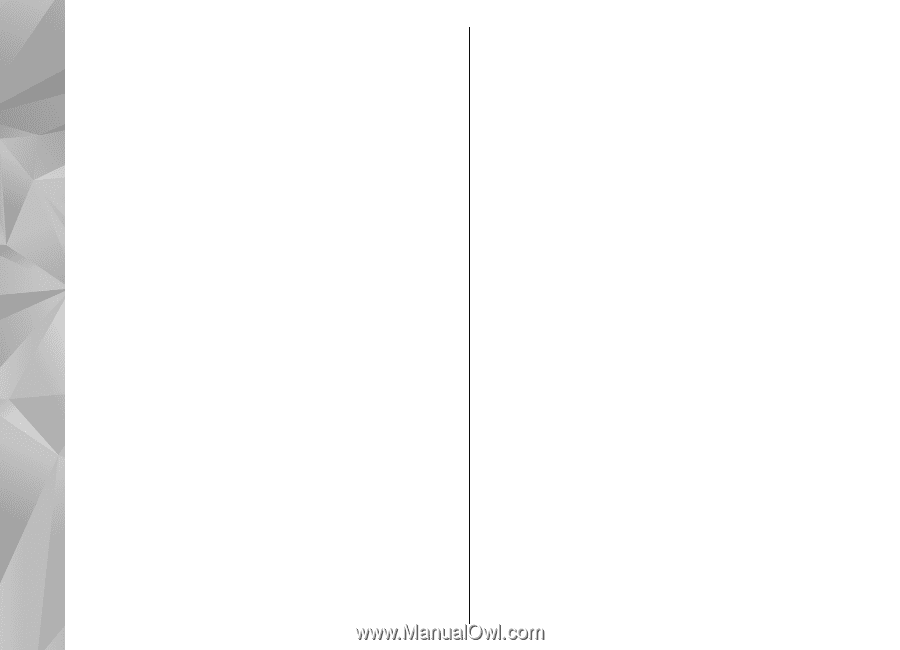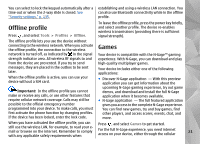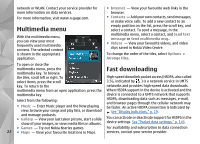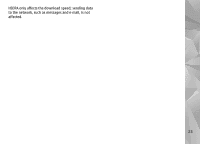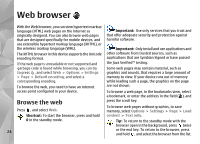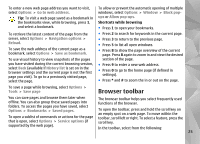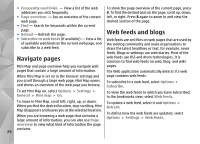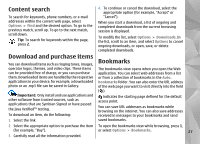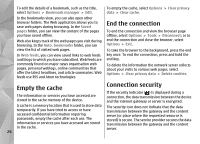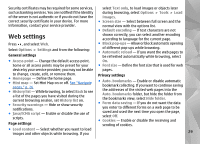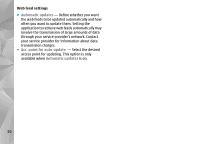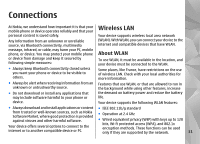Nokia n95 8gb User Guide - Page 27
Navigate s, Web feeds and blogs, Frequently used links, overview, Reload - update
 |
UPC - 758478012215
View all Nokia n95 8gb manuals
Add to My Manuals
Save this manual to your list of manuals |
Page 27 highlights
● Frequently used links - View a list of the web To show the page overview of the current page, press addresses you visit frequently. 8. To find the desired spot on the page, scroll up, down, ● Page overview - See an overview of the current left, or right. Press 8 again to zoom in and view the web page. desired section of the page. ● Find - Search for keywords within the current page. ● Reload - Refresh the page. Web feeds and blogs ● Subscribe to web feeds (if available) - View a list of available web feeds on the current web page, and subscribe to a web feed. Web feeds are xml files on web pages that are used by the weblog community and news organisations to share the latest headlines or text, for example, news feeds. Blogs or weblogs are web diaries. Most of the Navigate pages web feeds use RSS and Atom technologies. It is common to find web feeds on web, blog, and wiki Mini Map and page overview help you navigate web pages. pages that contain a large amount of information. The Web application automatically detects if a web When Mini Map is set on in the browser settings and page contains web feeds. you scroll through a large web page, Mini Map opens To subscribe to a web feed, select Options > and shows an overview of the web page you browse. Subscribe. To set Mini Map on, select Options > Settings > General > Mini map > On. To view the web feeds to which you have subscribed, in the bookmarks view, select Web feeds. To move in Mini Map, scroll left, right, up, or down. When you find the desired location, stop scrolling. Mini Map disappears and leaves you at the selected location. When you are browsing a web page that contains a large amount of information, you can also use Page To update a web feed, select it and Options > Refresh. To define how the web feeds are updated, select Options > Settings > Web feeds. overview to view what kind of information the page contains. 26