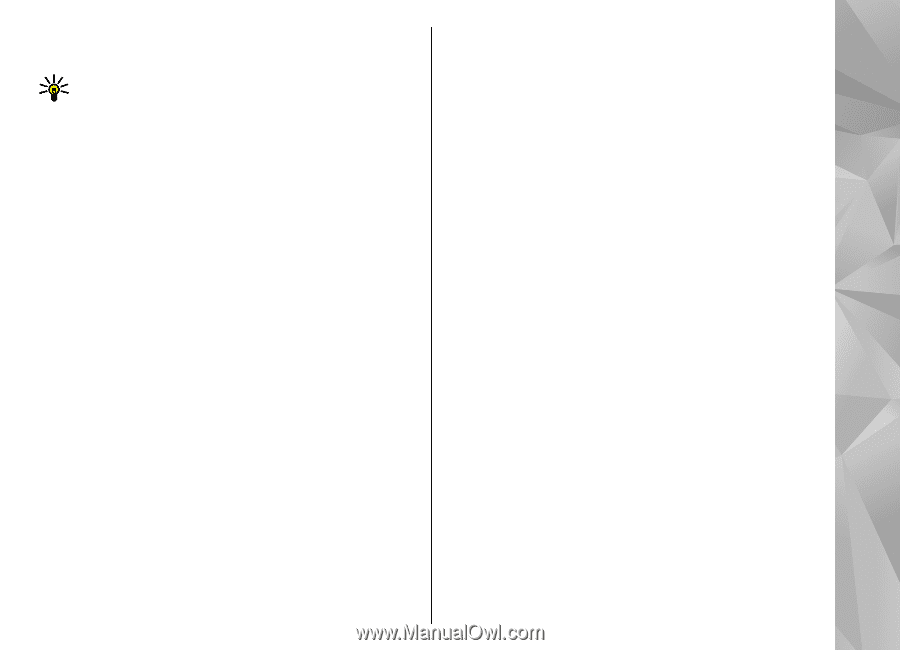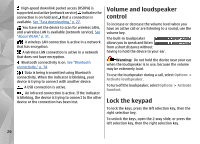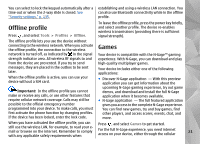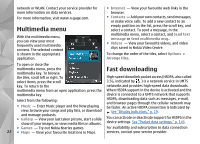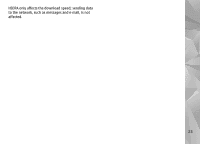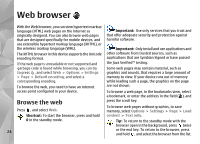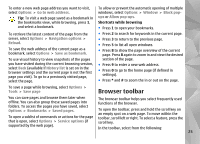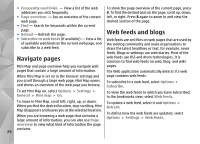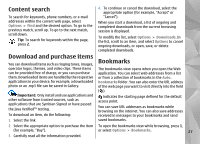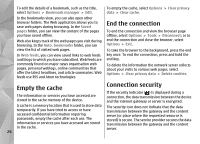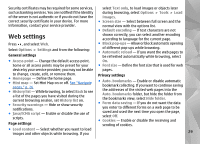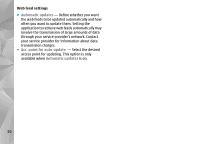Nokia n95 8gb User Guide - Page 26
Browser toolbar, to list all open windows.
 |
UPC - 758478012215
View all Nokia n95 8gb manuals
Add to My Manuals
Save this manual to your list of manuals |
Page 26 highlights
To enter a new web page address you want to visit, select Options > Go to web address. Tip: To visit a web page saved as a bookmark in the bookmarks view, while browsing, press 1, and select a bookmark. To allow or prevent the automatic opening of multiple windows, select Options > Window > Block popups or Allow pop-ups. Shortcuts while browsing ● Press 1 to open your bookmarks. To retrieve the latest content of the page from the server, select Options > Navigation options > Reload. To save the web address of the current page as a bookmark, select Options > Save as bookmark. To use visual history to view snapshots of the pages you have visited during the current browsing session, select Back (available if History list is set on in the browser settings and the current page is not the first page you visit). To go to a previously visited page, select the page. ● Press 2 to search for keywords in the current page. ● Press 3 to return to the previous page. ● Press 5 to list all open windows. ● Press 8 to show the page overview of the current page. Press 8 again to zoom in and view the desired section of the page. ● Press 9 to enter a new web address. ● Press 0 to go to the home page (if defined in settings). ● Press * and # to zoom the in or out on the page. To save a page while browsing, select Options > Tools > Save page Browser toolbar You can save pages and browse them later when The browser toolbar helps you select frequently used offline. You can also group these saved pages into functions of the browser. folders. To access the pages you have saved, select Options > Bookmarks > Saved pages. To open the toolbar, press and hold the scroll key on an empty spot on a web page. To move within the To open a sublist of commands or actions for the page that is open, select Options > Service options (if toolbar, scroll left or right. To select a feature, press the scroll key. supported by the web page). In the toolbar, select from the following: 25