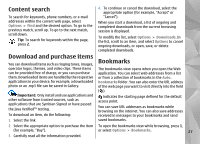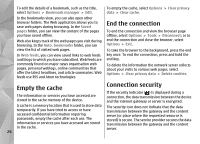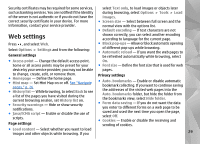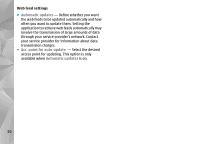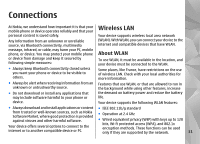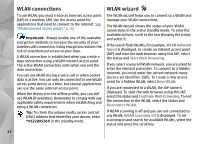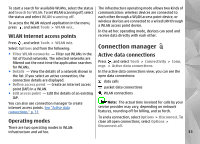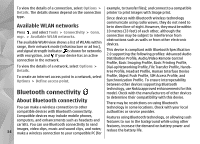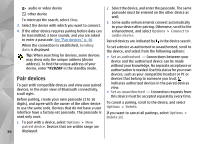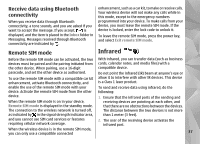Nokia n95 8gb User Guide - Page 33
WLAN connections, WLAN wizard, WLAN network, found, Start Web browsing, New WLAN - no display
 |
UPC - 758478012215
View all Nokia n95 8gb manuals
Add to My Manuals
Save this manual to your list of manuals |
Page 33 highlights
WLAN connections To use WLAN, you must create an internet access point (IAP) in a wireless LAN. Use the access point for applications that need to connect to the internet. See "WLAN internet access points," p. 33. Important: Always enable one of the available encryption methods to increase the security of your wireless LAN connection. Using encryption reduces the risk of unauthorized access to your data. A WLAN connection is established when you create a data connection using a WLAN internet access point. The active WLAN connection ends when you end the data connection. You can use WLAN during a voice call or when packet data is active. You can only be connected to one WLAN access point device at a time, but several applications can use the same internet access point. When the device is in the offline profile, you can still use WLAN (if available). Remember to comply with any applicable safety requirements when establishing and using a WLAN connection. Tip: To check the unique media access control (MAC) address that identifies your device, enter *#62209526# in the standby mode. WLAN wizard The WLAN wizard helps you to connect to a WLAN and manage your WLAN connections. The WLAN wizard shows the status of your WLAN connections in the active standby mode. To view the available options, scroll to the row showing the status, and select it. If the search finds WLANs, for example, WLAN network found is displayed, to create an internet access point (IAP) and start the web browser using this IAP, select the status and Start Web browsing. If you select a secured WLAN network, you are asked to enter the relevant passcodes. To connect to a hidden network, you must enter the correct network name (service set identifier, SSID). To create a new access point for a hidden WLAN, select New WLAN. If you are connected to a WLAN, the IAP name is displayed. To start the web browser using this IAP, select the status and Continue Web browsing. To end the connection in the WLAN, select the status and Disconnect WLAN. If WLAN scanning is off and you are not connected to any WLAN, WLAN scanning off is displayed. To set scanning on and search for available WLANs, select the status and press the scroll key. 32